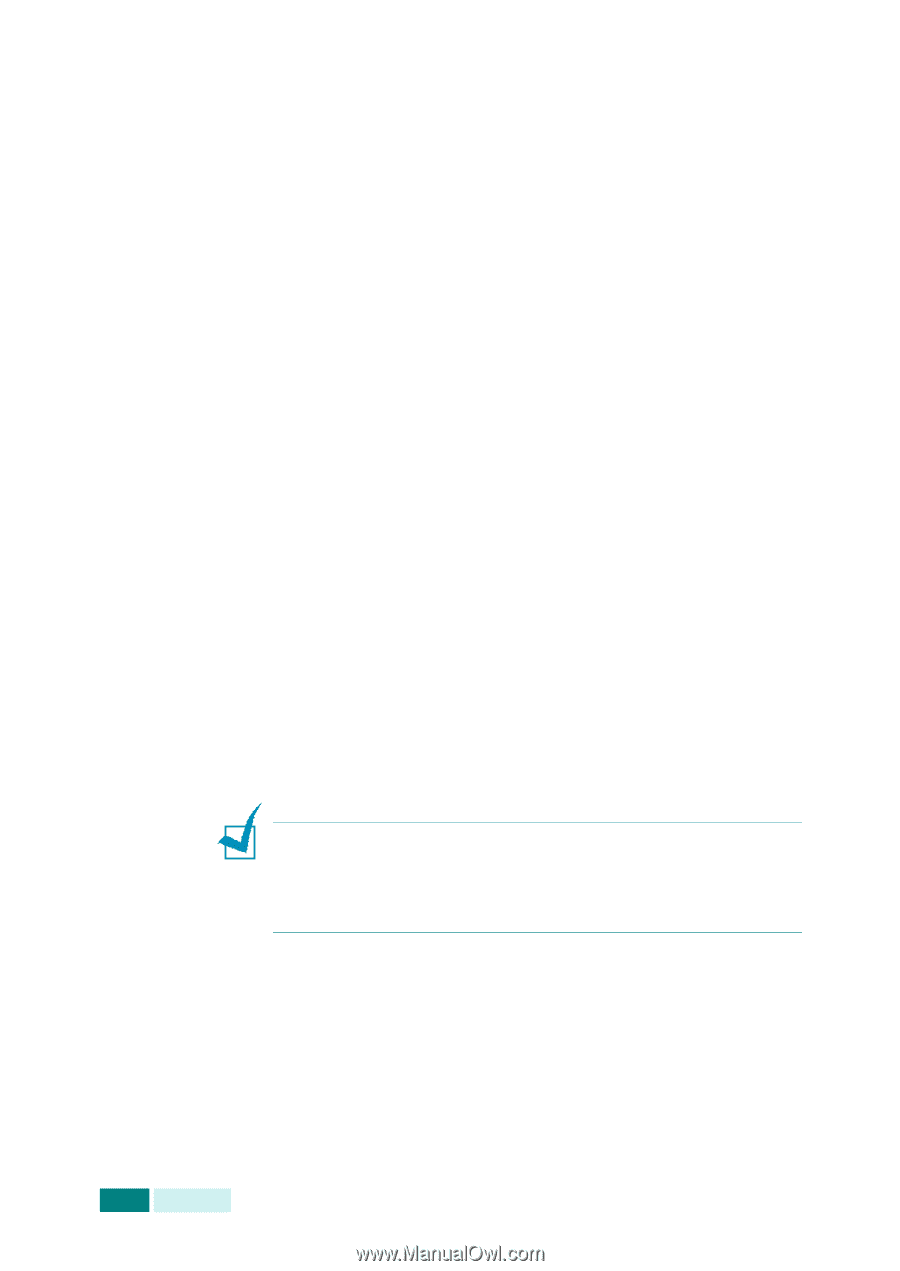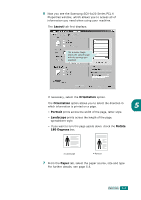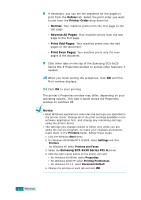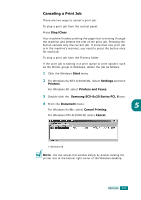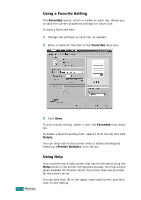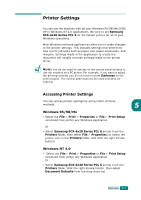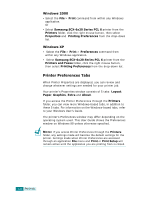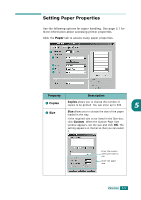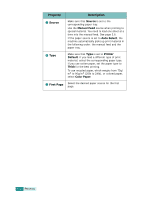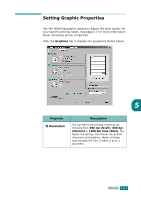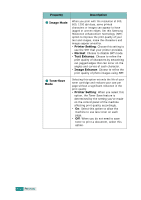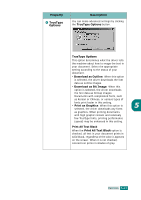Samsung SCX 6320F User Manual (ENGLISH) - Page 91
Printer Preferences Tabs, Windows 2000, Windows XP - reviews
 |
UPC - 807027532442
View all Samsung SCX 6320F manuals
Add to My Manuals
Save this manual to your list of manuals |
Page 91 highlights
Windows 2000 • Select the File > Print command from within any Windows application. Or • Select Samsung SCX-6x20 Series PCL 6 printer from the Printers folder, click the right mouse button, then select Properties and Printing Preferences from the drop-down list. Windows XP • Select the File > Print > Preferences command from within any Windows application. • Select Samsung SCX-6x20 Series PCL 6 printer from the Printers and Faxes folder, click the right mouse button, then select Printing Preferences from the drop-down list. Printer Preferences Tabs When Printer Properties are displayed, you can review and change whatever settings are needed for your printer job. Your printer's Properties window consists of 5 tabs: Layout, Paper, Graphics, Extra and About. If you access the Printer Preferences through the Printers folder, you can view more Windows-based tabs, in addition to these 5 tabs. For information on the Windows-based tabs, refer to your Windows User's Guide. The printer's Preferences window may differ depending on the operating system used. This User Guide shows the Preferences window on Windows 98 unless otherwise specified. NOTE: If you access Printer Preferences through the Printers folder, any settings made will become the default settings for the printer. Settings made when Printer Preferences are accessed through an application File menu and Print or Print Setup will remain active until the application you are printing from is closed. 5.8 PRINTING