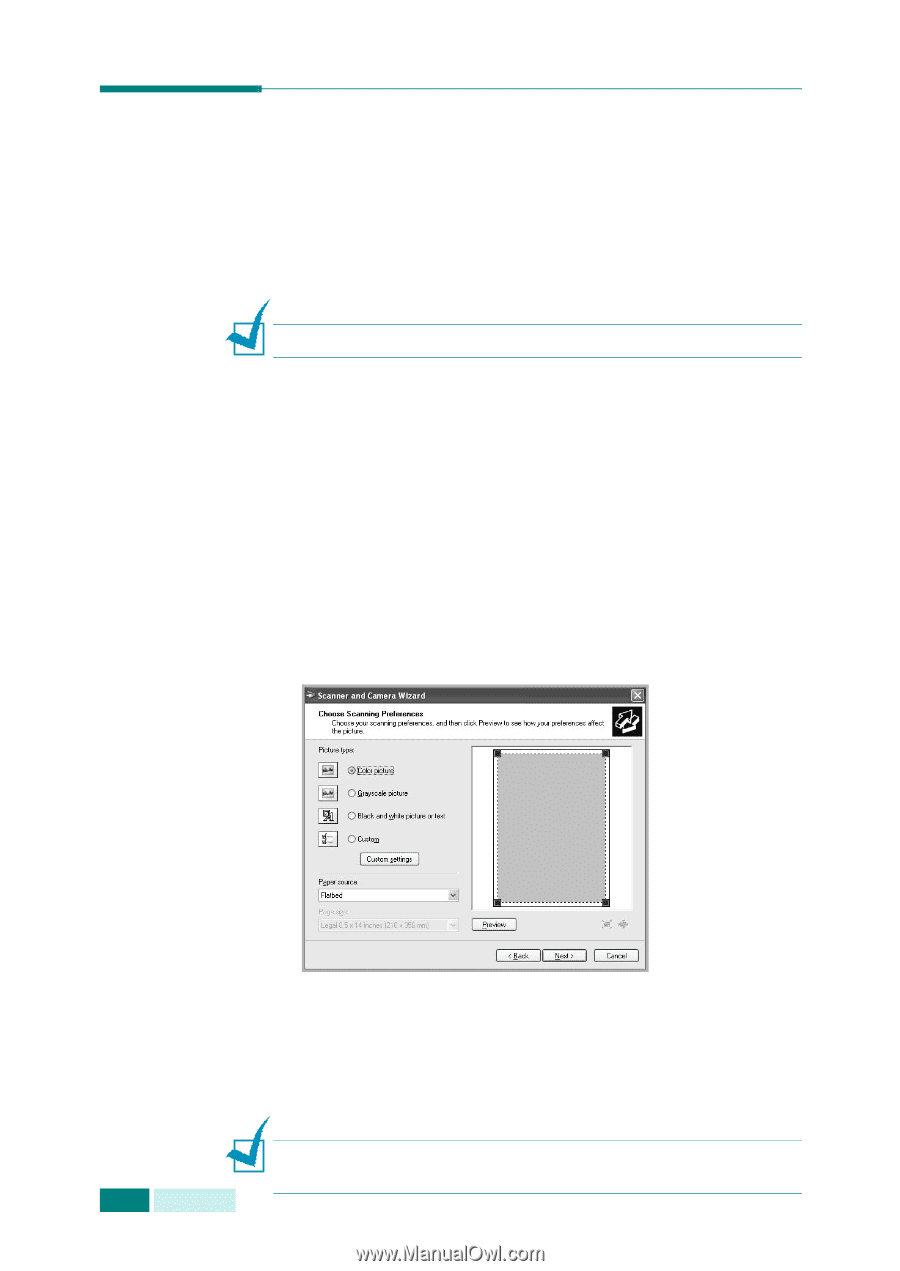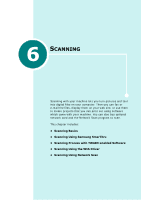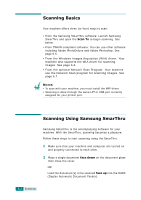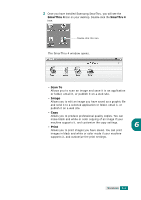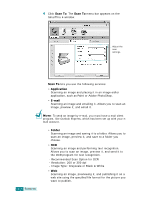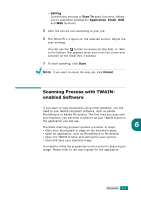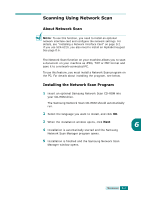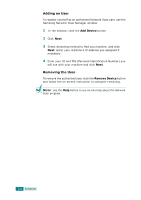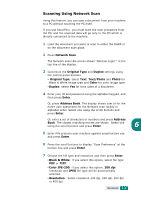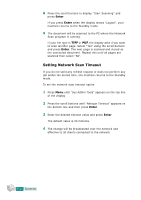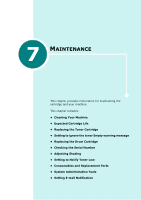Samsung SCX 6320F User Manual (ENGLISH) - Page 119
Scanning Using the WIA Driver
 |
UPC - 807027532442
View all Samsung SCX 6320F manuals
Add to My Manuals
Save this manual to your list of manuals |
Page 119 highlights
Scanning Using the WIA Driver Your machine also supports the Windows Image Acquisition (WIA) driver for scanning images. WIA is one of the standard components provided by Microsoft Windows XP and works with digital cameras and scanners. Unlike the TWAIN driver, the WIA driver allows you to scan and easily manipulate images without using additional software. NOTE: The WIA driver works only on Windows XP and USB port. 1 Load the document you want to scan in either the DADF or on the document scan glass. 2 From the Start menu on your desktop window, select Settings, Control Panel, and then Scanners and Cameras. 3 Double click your machine icon. The Scanner and Camera Wizard launches. 4 Choose your scanning preferences and click Preview to see how your preferences affect the picture. 6.6 SCANNING 5 Enter a picture name, and select a file format and destination to save the picture. 6 Follow the on-screen instructions to edit the picture after it is copied to your computer. NOTE: If you want to cancel the scan job, press the Stop/Clear button on the control panel.