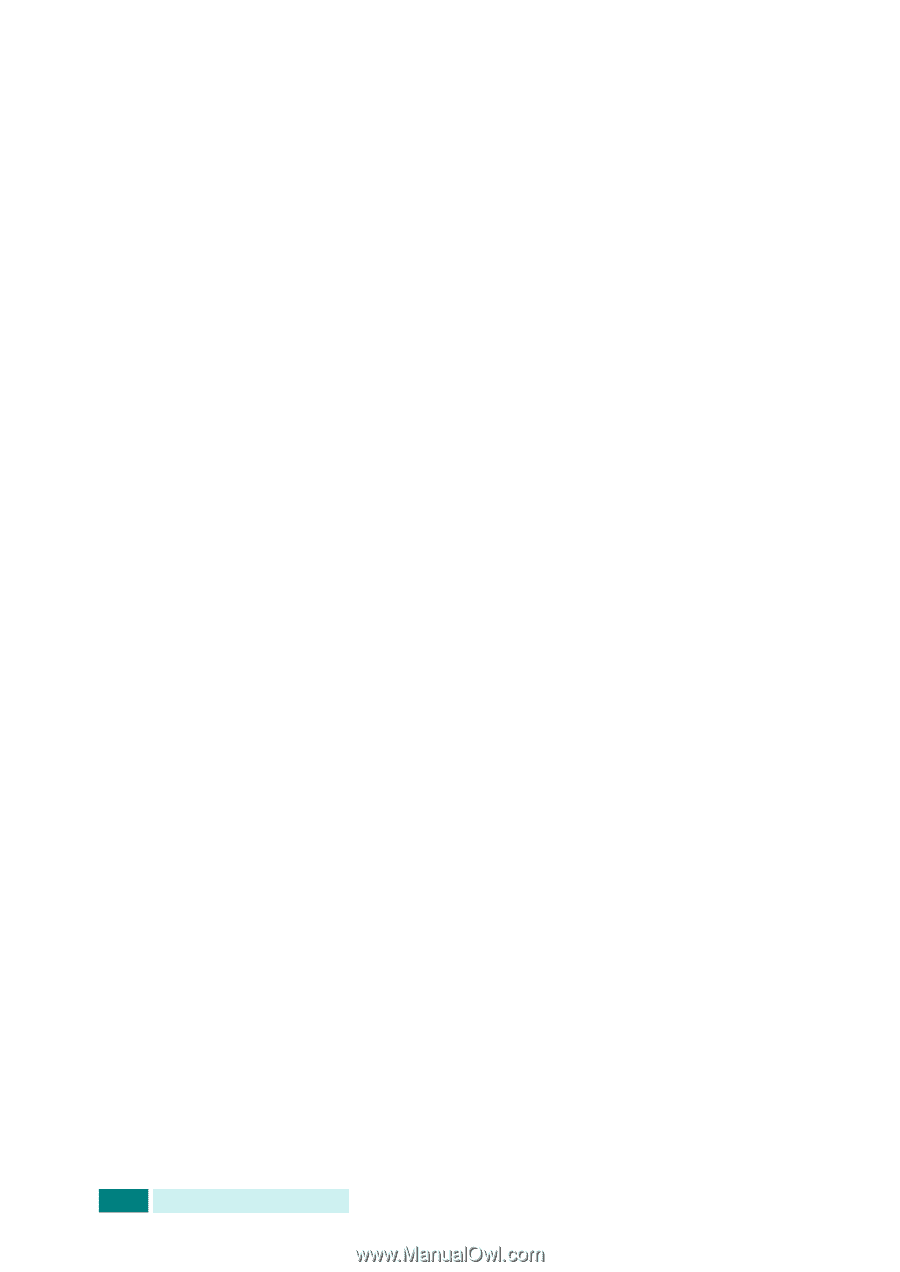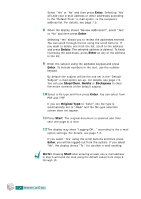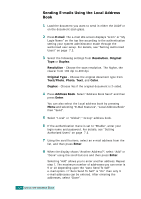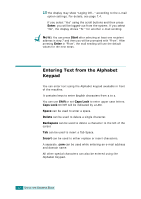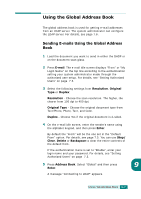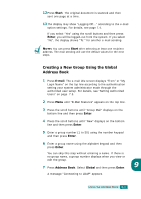Samsung SCX 6320F User Manual (ENGLISH) - Page 310
Sending E-mails Using the Local Address Book, E-mail, Resolution, Original, Duplex, Original Type
 |
UPC - 807027532442
View all Samsung SCX 6320F manuals
Add to My Manuals
Save this manual to your list of manuals |
Page 310 highlights
Sending E-mails Using the Local Address Book 1 Load the document you want to send in either the DADF or on the document scan glass. 2 Press E-mail. The e-mail idle screen displays "From" or "My Login Name" on the top line according to the authentication setting your system administrator made through the authorized user setup. For details, see "Setting Authorized Users" on page 7.3. 3 Select the following settings from Resolution, Original Type or Duplex: Resolution - Choose the scan resolution. The higher, the clearer from 100 dpi to 400 dpi. Original Type - Choose the original document type from Text/Photo, Photo, Text, and Color. Duplex - Choose Yes if the original document is 2-sided. 4 Press Address Book. Select "Address Book Send" and then press Enter. You can also select the Local address book by pressing Menu and selecting "E-Mail Features", "Local Address Book" then "Send". 5 Select "Local" or "Global"," Group" address book. 6 If the authentication menu is set to "Enable", enter your login name and password. For details, see "Setting Authorized Users" on page 7.3. 7 Using the scroll buttons, select an e-mail address from the list, and then press Enter. 8 When the display shows "Another Address?", select "Add" or "Done" using the scroll buttons and then press Enter. Selecting "Add" allows you to enter another address. Repeat step 7. The maximum number of addresses you can enter is 9 or 10 depending upon the "Auto Send To Self" e-mail option. If "Auto Send To Self" is "On" then only 9 e-mail addresses can be entered. After entering the addresses, select "Done". 9.4 USING THE ADDRESS BOOK