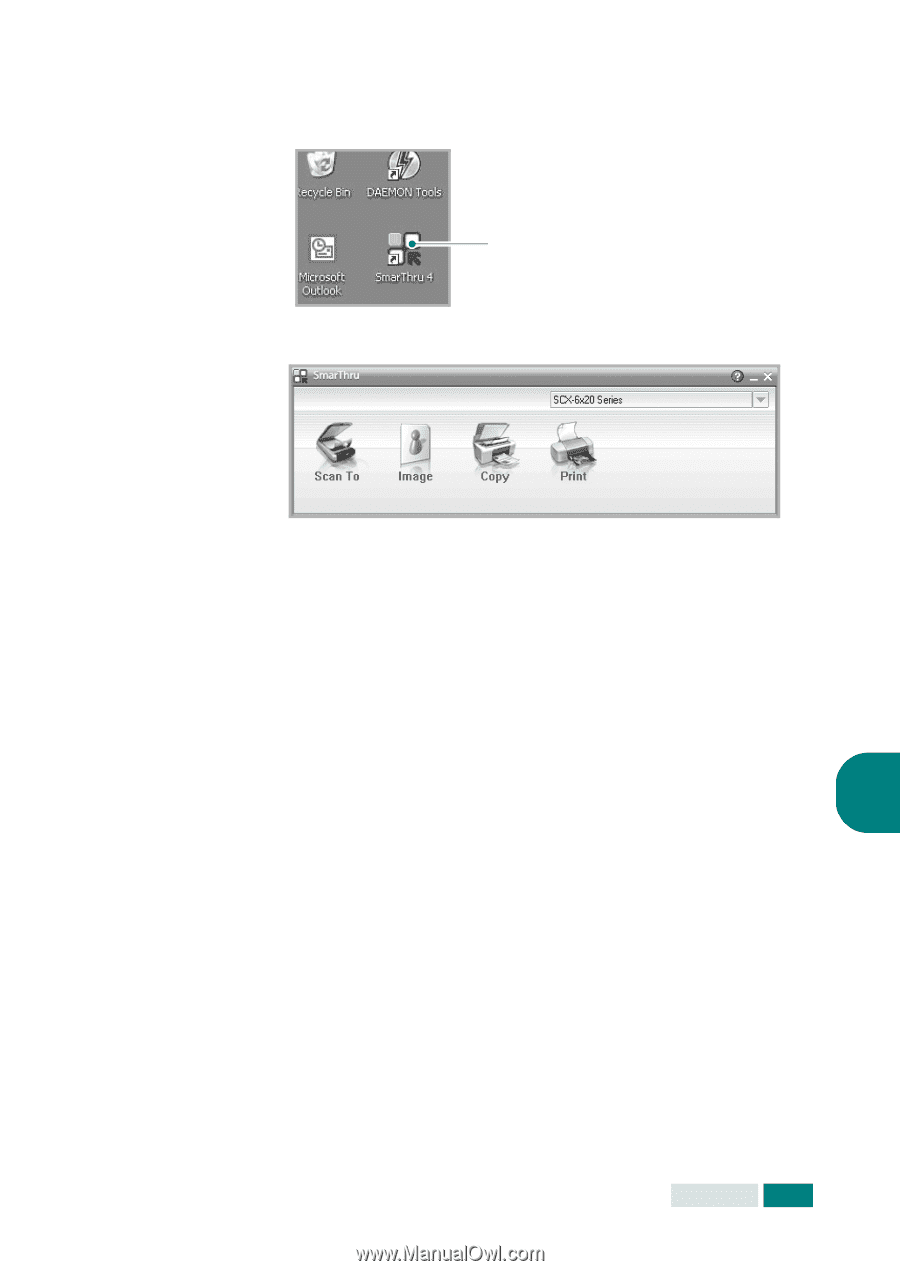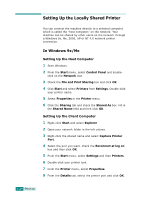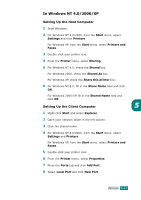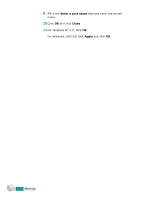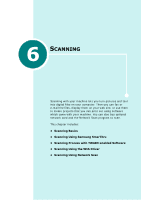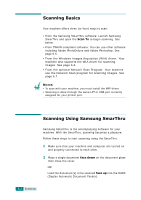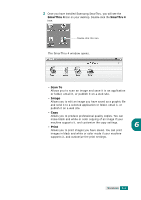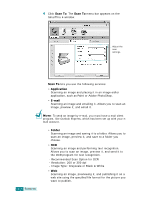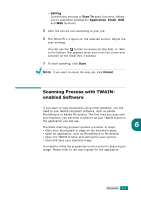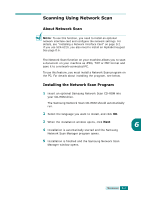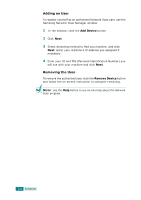Samsung SCX 6320F User Manual (ENGLISH) - Page 116
SmarThru 4, Scan To, Image, Print, CANNING, Double-click this icon.
 |
UPC - 807027532442
View all Samsung SCX 6320F manuals
Add to My Manuals
Save this manual to your list of manuals |
Page 116 highlights
3 Once you have installed Samsung SmarThru, you will see the SmarThru 4 icon on your desktop. Double-click the SmarThru 4 icon. Double-click this icon. The SmarThru 4 window opens. • Scan To Allows you to scan an image and save it in an application or folder, email it, or publish it on a web site. • Image Allows you to edit an image you have saved as a graphic file and send it to a selected application or folder, email it, or publish it on a web site. • Copy Allows you to produce professional quality copies. You can make black and white or color copying of an image if your machine supports it, and customize the copy settings. • Print 6 Allows you to print images you have saved. You can print images in black and white or color mode if your machine supports it, and customize the print settings. SCANNING 6.3