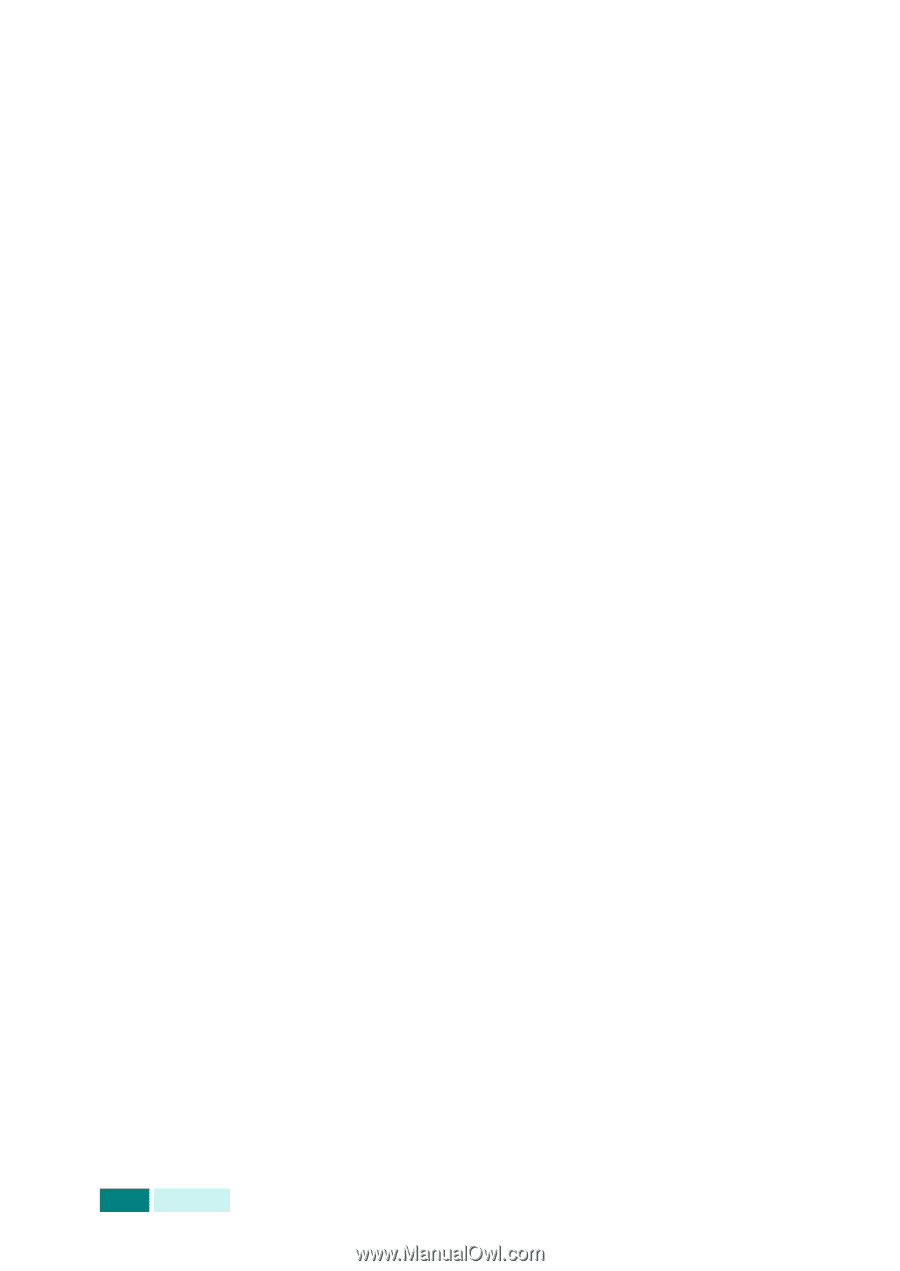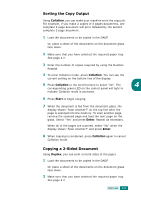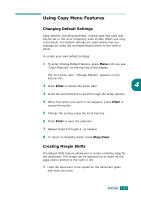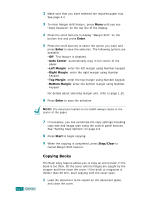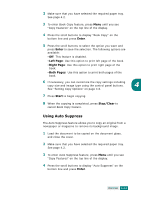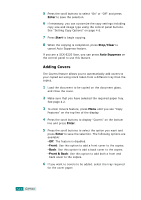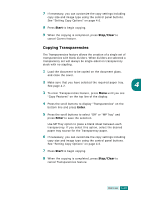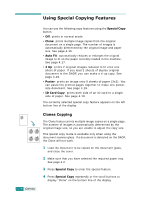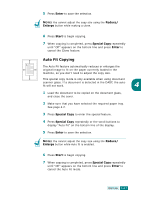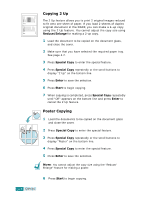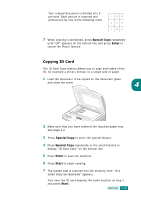Samsung SCX 6320F User Manual (ENGLISH) - Page 77
Adding Covers, Enter, Start, Stop/Clear, Auto Suppress, Front, Front & Back
 |
UPC - 807027532442
View all Samsung SCX 6320F manuals
Add to My Manuals
Save this manual to your list of manuals |
Page 77 highlights
5 Press the scroll buttons to select "On" or "Off" and press Enter to save the selection. 6 If necessary, you can customize the copy settings including copy size and image type using the control panel buttons. See "Setting Copy Options" on page 4.6. 7 Press Start to begin copying. 8 When the copying is completed, press Stop/Clear to cancel Auto Suppress feature. If you are a SCX-6220 User, you can press Auto Suppress on the control panel to use this feature. Adding Covers The Covers feature allows you to automatically add covers to your copied set using stock taken from a different tray than the copies. 1 Load the document to be copied on the document glass, and close the cover. 2 Make sure that you have selected the required paper tray. See page 4.2. 3 To enter Covers feature, press Menu until you see "Copy Features" on the top line of the display. 4 Press the scroll buttons to display "Covers" on the bottom line and press Enter. 5 Press the scroll buttons to select the option you want and press Enter to save the selection. The following options are available: •Off: The feature is disabled. •Front: Use this option to add a front cover to the copies. •Back: Use this option to add a back cover to the copies. •Front & Back: Use this option to add both a front and back cover to the copies. 6 If you want to covers to be added, select the tray required for the cover paper. 4.14 COPYING