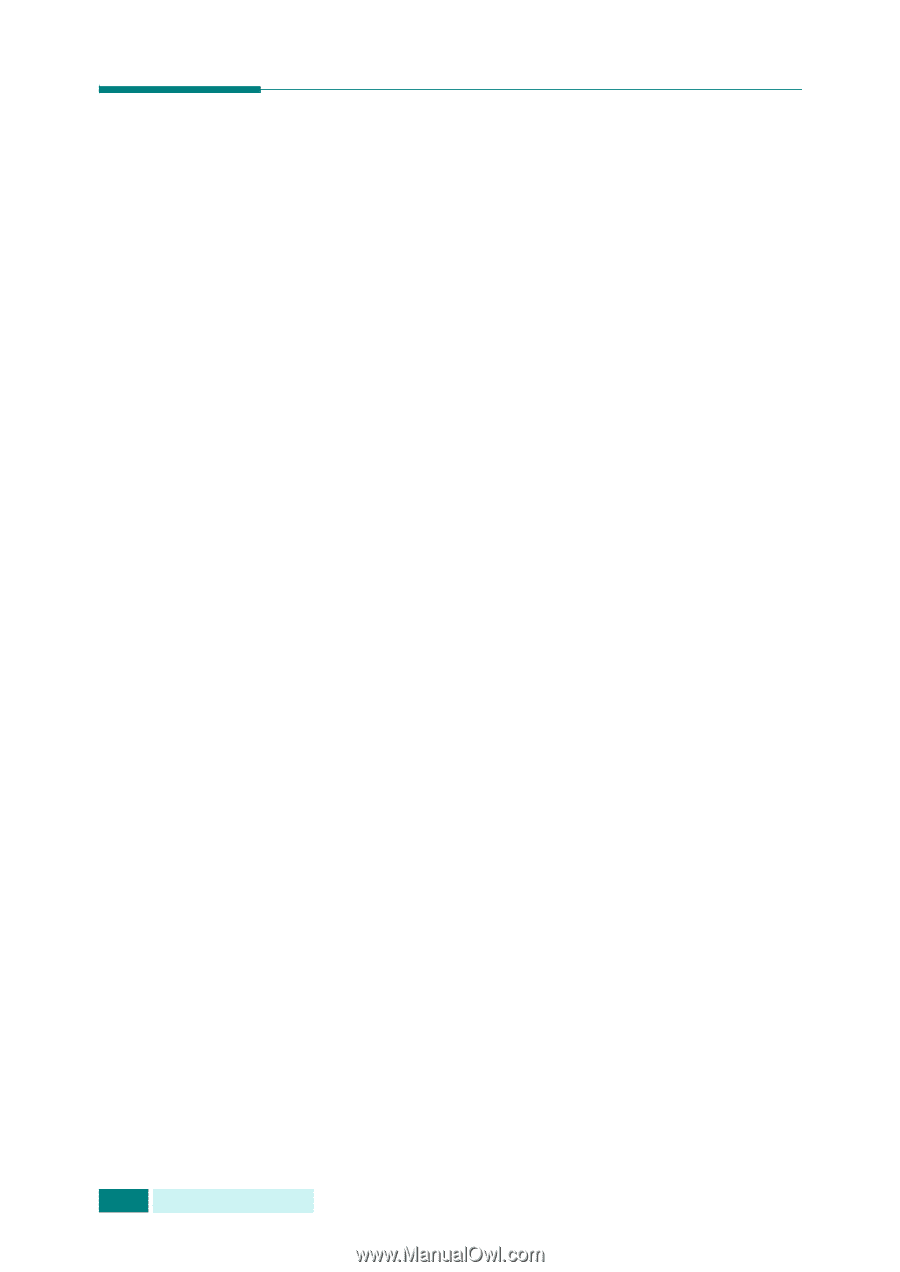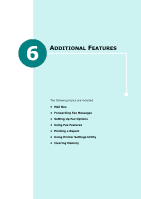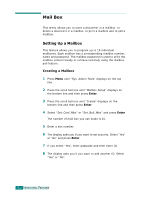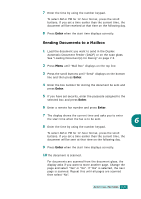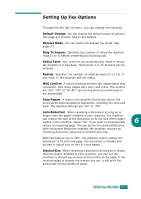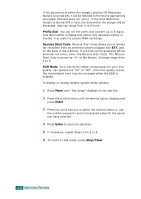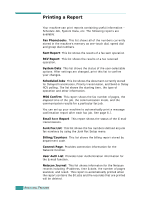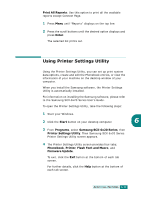Samsung SCX 6320F User Manual (ENGLISH) - Page 288
Forwarding Fax Messages, Enter, Tx Only
 |
UPC - 807027532442
View all Samsung SCX 6320F manuals
Add to My Manuals
Save this manual to your list of manuals |
Page 288 highlights
Forwarding Fax Messages You can set your machine to forward incoming or outgoing faxes to another fax number. When the fax arrives or sends, it is stored in memory. Then, your machine dials the fax number you have specified and sends the fax. You can also select an option which allows you to print out a fax on your machine if the fax forwarding has been completed without error. 1 Press Menu until "Sys. Admin Tools" displays on the top line. 2 Press the scroll buttons until "Fax/Email Forward" displays on the bottom line and then press Enter. 3 Press the scroll buttons until "Forward To Fax" displays on the bottom line and then press Enter. The following options are available: Off: turns the fax forwarding off. Tx Only: forwards only outgoing faxes. Rx Only: forwards only incoming faxes. All: forwards both outgoing and incoming faxes. 4 When there is an assigned fax number, the display asks you if you want to delete it or not. After selecting, press Enter. 5 If you select "Yes", enter another forwarding fax number and press Enter. 6 The display asks you if you want to add another number. Select "Yes" or "No" and press Enter. 7 The display asks you if you want to print a local copy. If you want to print forwarded faxes, select "Yes" and press Enter. 6.6 ADDITIONAL FEATURES