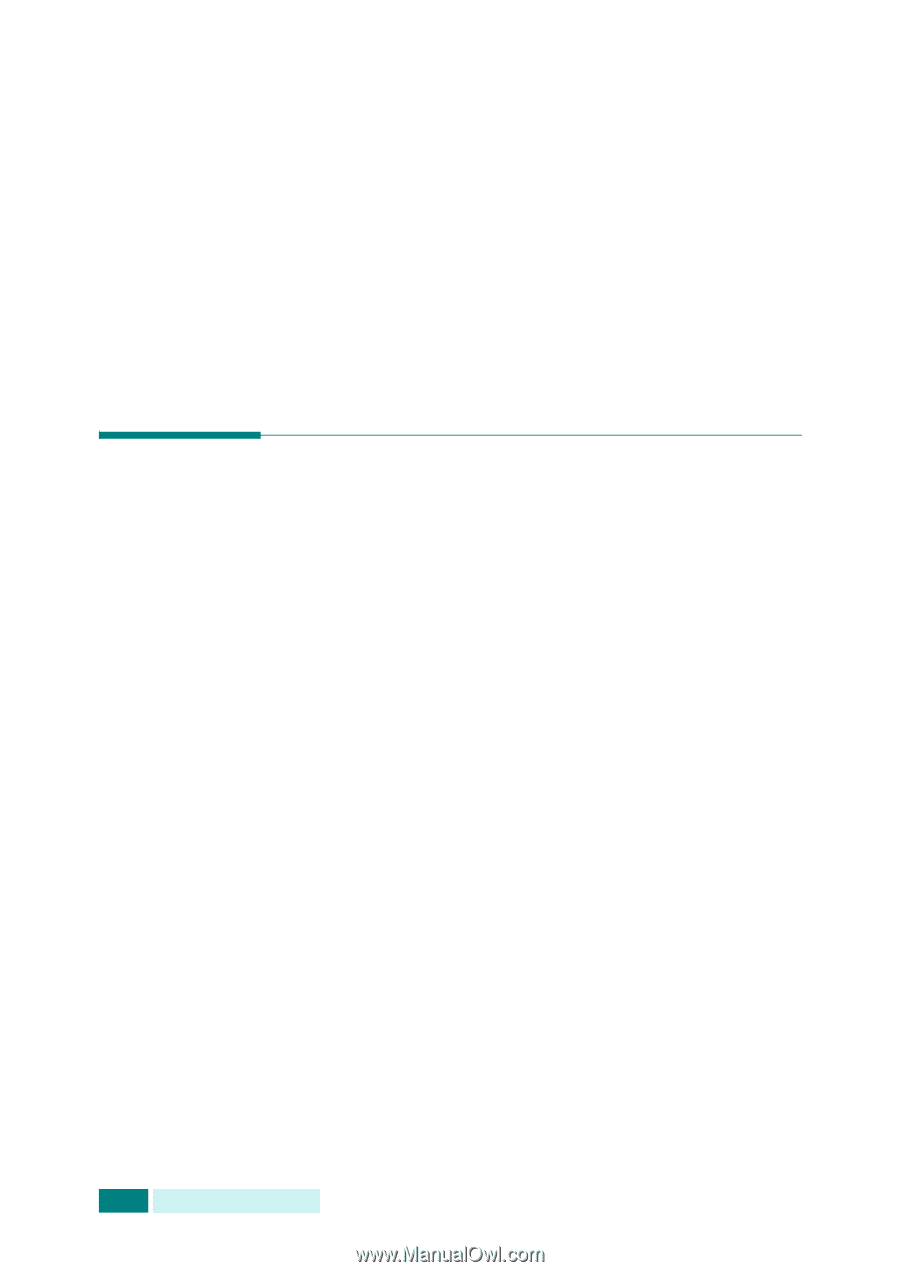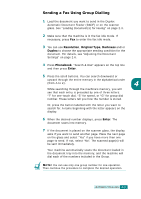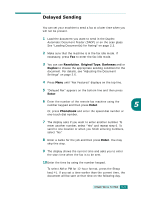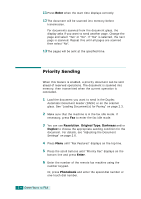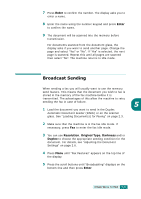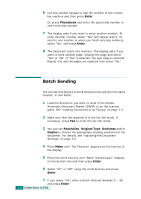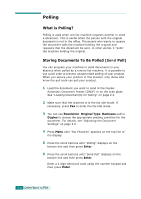Samsung SCX 6320F User Manual (ENGLISH) - Page 276
Priority Sending, Enter, Resolution, Original Type, Darkness, Duplex, Phonebook
 |
UPC - 807027532442
View all Samsung SCX 6320F manuals
Add to My Manuals
Save this manual to your list of manuals |
Page 276 highlights
11 Press Enter when the start time displays correctly. 12 The document will be scanned into memory before transmission. For documents scanned from the document glass, the display asks if you want to send another page. Change the page and select "Yes" or "No". If "Yes" is selected, the next page is scanned. Repeat this until all pages are scanned then select "No". 13 The pages will be sent at the specified time. Priority Sending When this feature is enabled, a priority document can be sent ahead of reserved operations. The document is scanned into memory, then transmitted when the current operation is concluded. 1 Load the document you want to send in the Duplex Automatic Document Feeder (DADF) or on the scanner glass. See "Loading Document(s) for Faxing" on page 2.3. 2 Make sure that the machine is in the fax idle mode. If necessary, press Fax to enter the fax idle mode. 3 You can use Resolution, Original Type, Darkness and/or Duplex to choose the appropriate sending condition for the document. For details, see "Adjusting the Document Settings" on page 2.6. 4 Press Menu until "Fax Features" displays on the top line. 5 Press the scroll buttons until "Priority Fax" displays on the bottom line and press Enter. 6 Enter the number of the remote fax machine using the number keypad. Or, press Phonebook and enter the speed dial number or one-touch dial number. 5.4 OTHER WAYS TO FAX