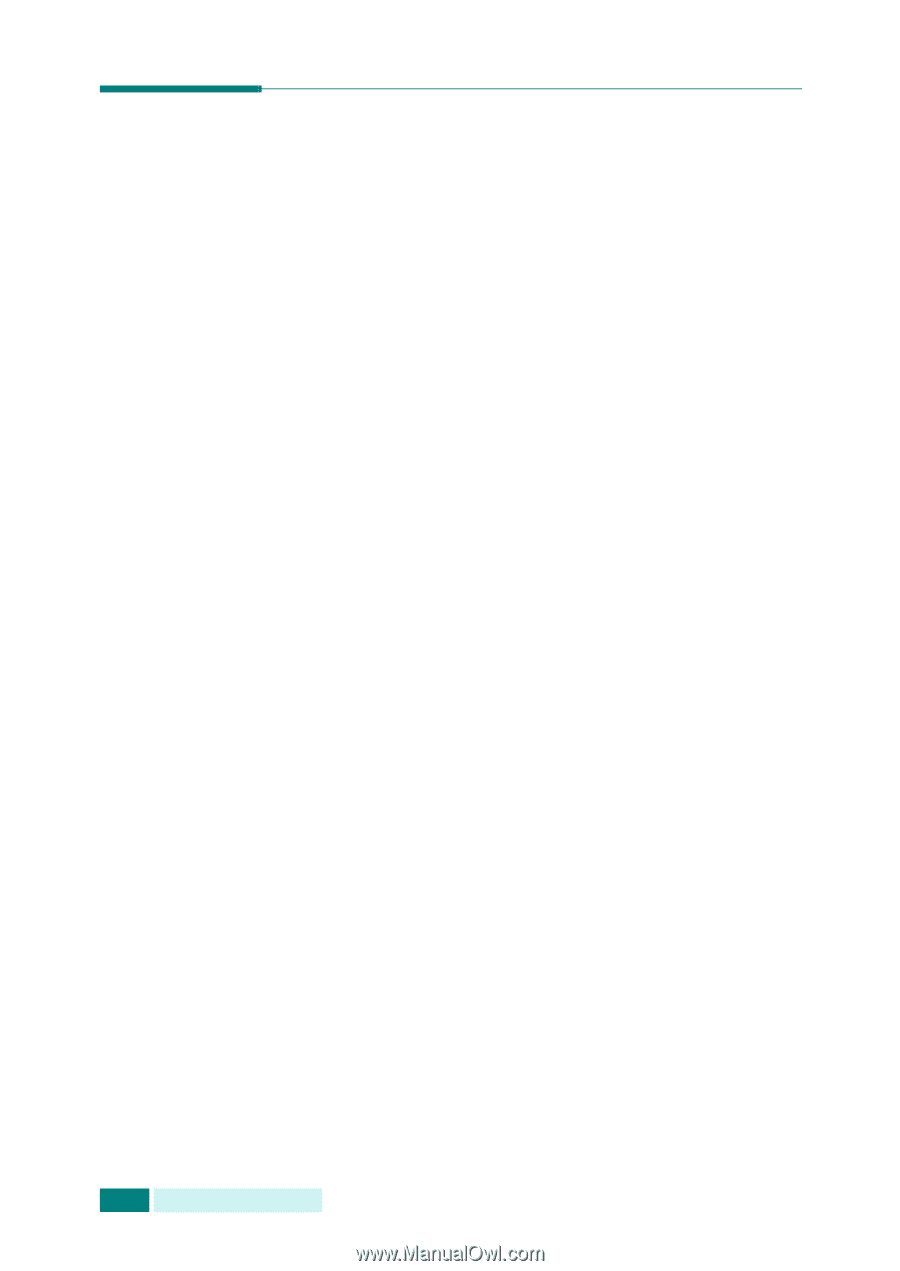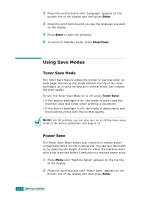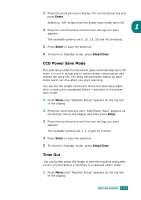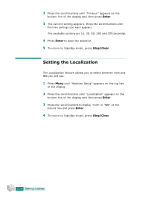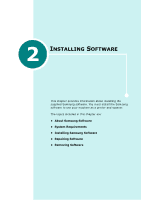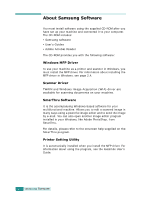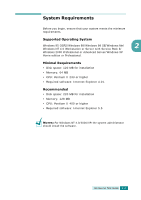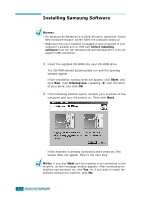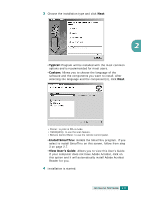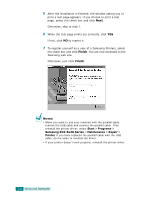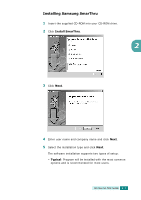Samsung SCX 6320F User Manual (ENGLISH) - Page 43
About Samsung Software, Windows MFP Driver, Scanner Driver, SmarThru Software, Printer Setting Utility
 |
UPC - 807027532442
View all Samsung SCX 6320F manuals
Add to My Manuals
Save this manual to your list of manuals |
Page 43 highlights
About Samsung Software You must install software using the supplied CD-ROM after you have set up your machine and connected it to your computer. The CD-ROM includes: • Samsung software • User's Guides • Adobe Acrobat Reader The CD-ROM provides you with the following software: Windows MFP Driver To use your machine as a printer and scanner in Windows, you must install the MFP driver. For information about installing the MFP driver in Windows, see page 2.4. Scanner Driver TWAIN and Windows Image Acquisition (WIA) driver are available for scanning documents on your machine. SmarThru Software It is the accompanying Windows-based software for your multifunctional machine. Allows you to edit a scanned image in many ways using a powerful image editor and to send the image by e-mail. You can also open another image editor program installed in your Windows, like Adobe PhotoShop, from SmarThru. For details, please refer to the onscreen help supplied on the SmarThru program. Printer Setting Utility It is automatically installed when you install the MFP driver. For information about using the program, see the Facsimile User's Guide. 2.2 INSTALLING SOFTWARE