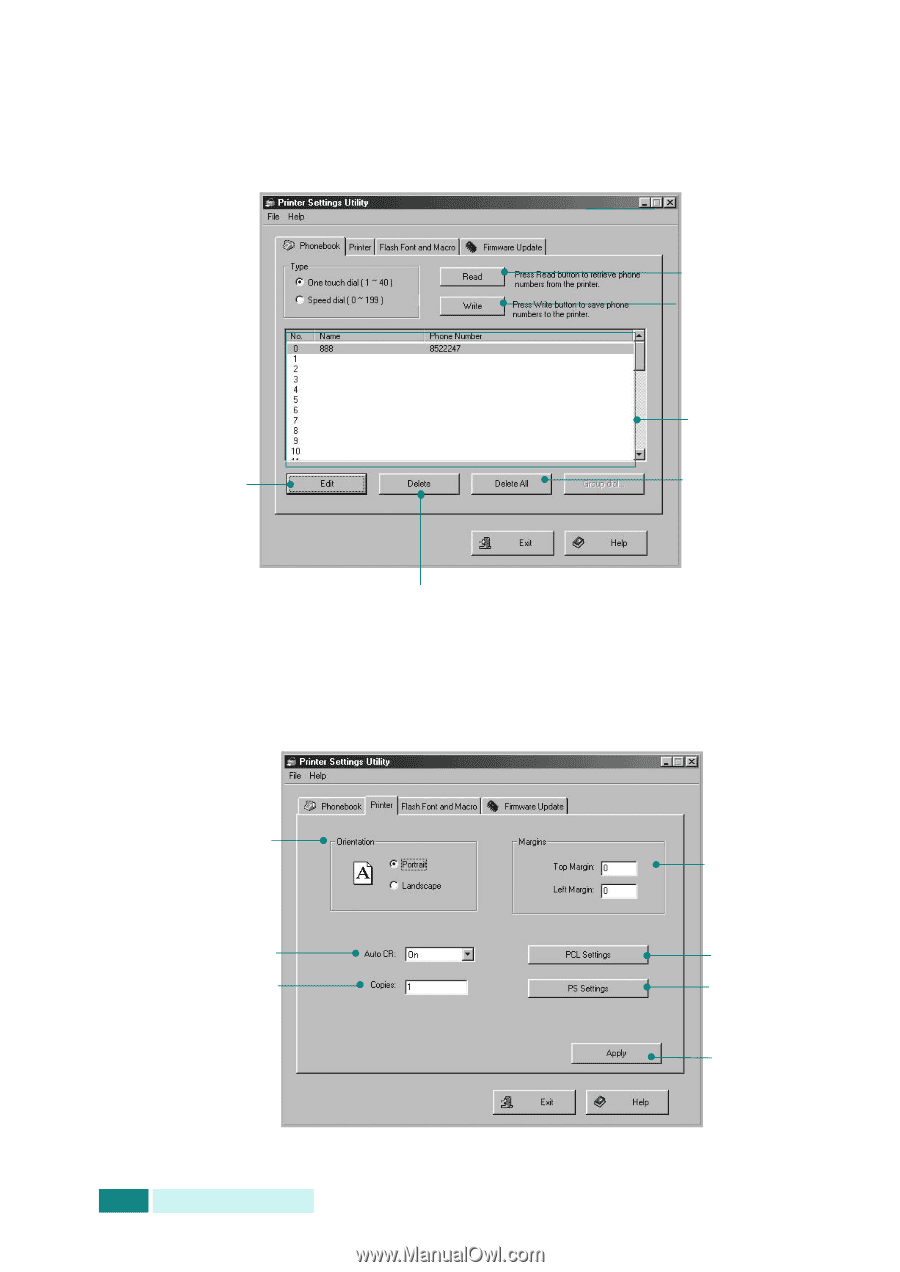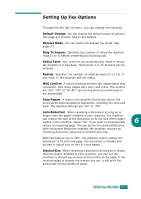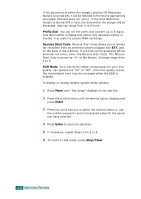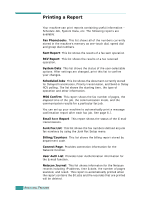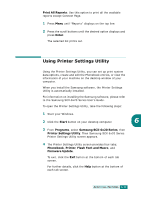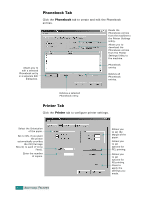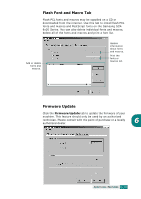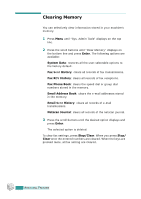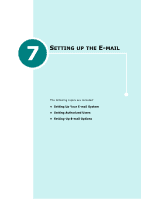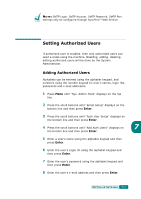Samsung SCX 6320F User Manual (ENGLISH) - Page 294
Phonebook Tab, Printer Tab, Phonebook, Printer
 |
UPC - 807027532442
View all Samsung SCX 6320F manuals
Add to My Manuals
Save this manual to your list of manuals |
Page 294 highlights
Phonebook Tab Click the Phonebook tab to create and edit the Phonebook entries. Allows you to edit a selected Phonebook entry in a separate Edit dialog box. Reads the Phonebook entries from the machine to the Printer Settings Utility. Allows you to download the Phonebook entries from the Printer Settings Utility to the machine. Phonebook entries Deletes all Phonebook entries. Deletes a selected Phonebook entry. Printer Tab Click the Printer tab to configure printer settings. Select the Orientation of the paper. Set to ON, if you want the printer automatically provides the CR (Carriage Return) to each LF (Line Feed). Enter the number of copies. 6.12 ADDITIONAL FEATURES Allows you to set the Margin of the paper. Allows you to set options for PCL printing. Allows you to set options for PS printing. Press to apply the settings you made.