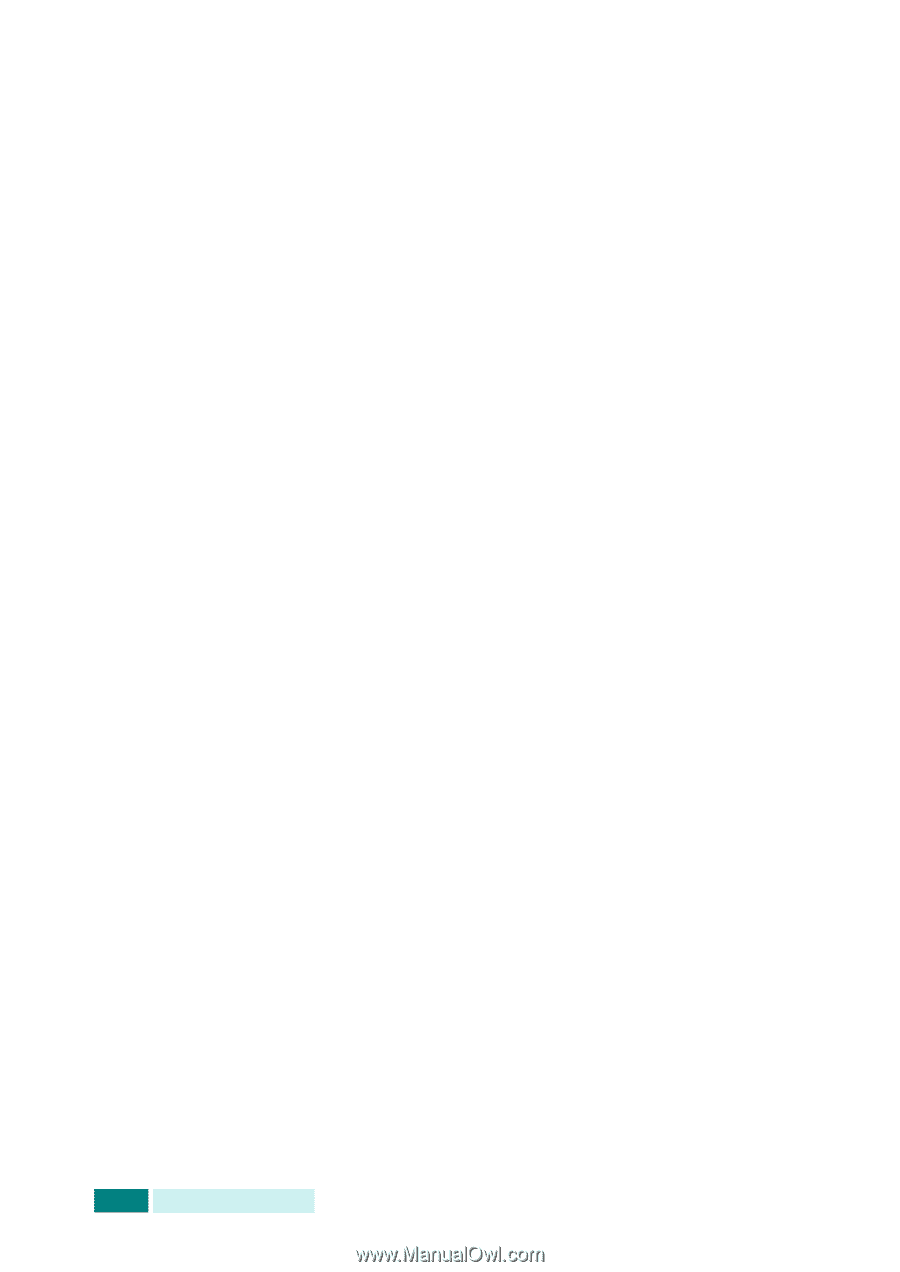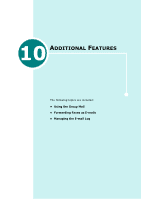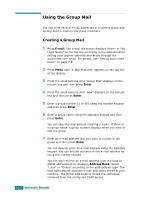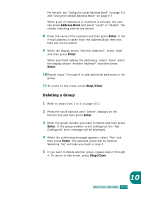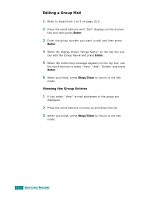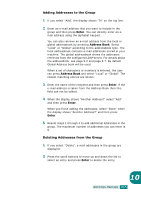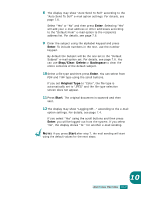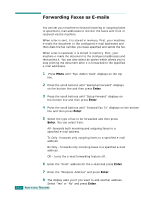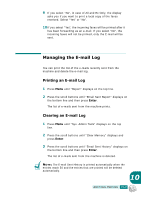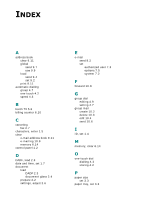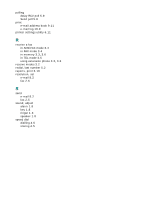Samsung SCX 6320F User Manual (ENGLISH) - Page 324
Sending a Group Mail, E-mail, Resolution, Original, Duplex, Original Type, Address Book, Enter, Clear
 |
UPC - 807027532442
View all Samsung SCX 6320F manuals
Add to My Manuals
Save this manual to your list of manuals |
Page 324 highlights
Sending a Group Mail 1 Load the document you want to send in either the DADF or on the document scan glass. 2 Press E-mail. The e-mail idle screen displays "From" or "My Login Name" on the top line according to the authentication setting your system administrator made through the authorized user setup. For details, see "Setting Authorized Users" on page 7.3. 3 Select the following settings from Resolution, Original Type or Duplex: Resolution - Choose the scan resolution. The higher, the clearer from 100 dpi to 400 dpi. Original Type - Choose the original document type from Text/Photo, Photo, Text, and Color. Duplex - Choose Yes if the original document is 2-sided. 4 Press Address Book. Press the scroll buttons until "Group Mail Send" displays on the bottom line and then press Enter. You can also select a group mail by pressing Menu and selecting "E-Mail Features", "Group Mail" then "Send". 5 Enter the group number you want to send an e-mail to and then press Enter. 6 When the selected group name displays, press Enter. 7 Enter the sender's e-mail ID using the alphabet keypad, and then press Enter. By default the "From" will be the one set in the "Default From" option. For details, see page 7.6. You can use Stop/ Clear, Delete or Backspace to clear the entire contents of the default from. If the authentication menu is set to "Enable", enter your login name and your password. For details, see "Setting Authorized Users" on page 7.3. 10.6 ADDITIONAL FEATURES