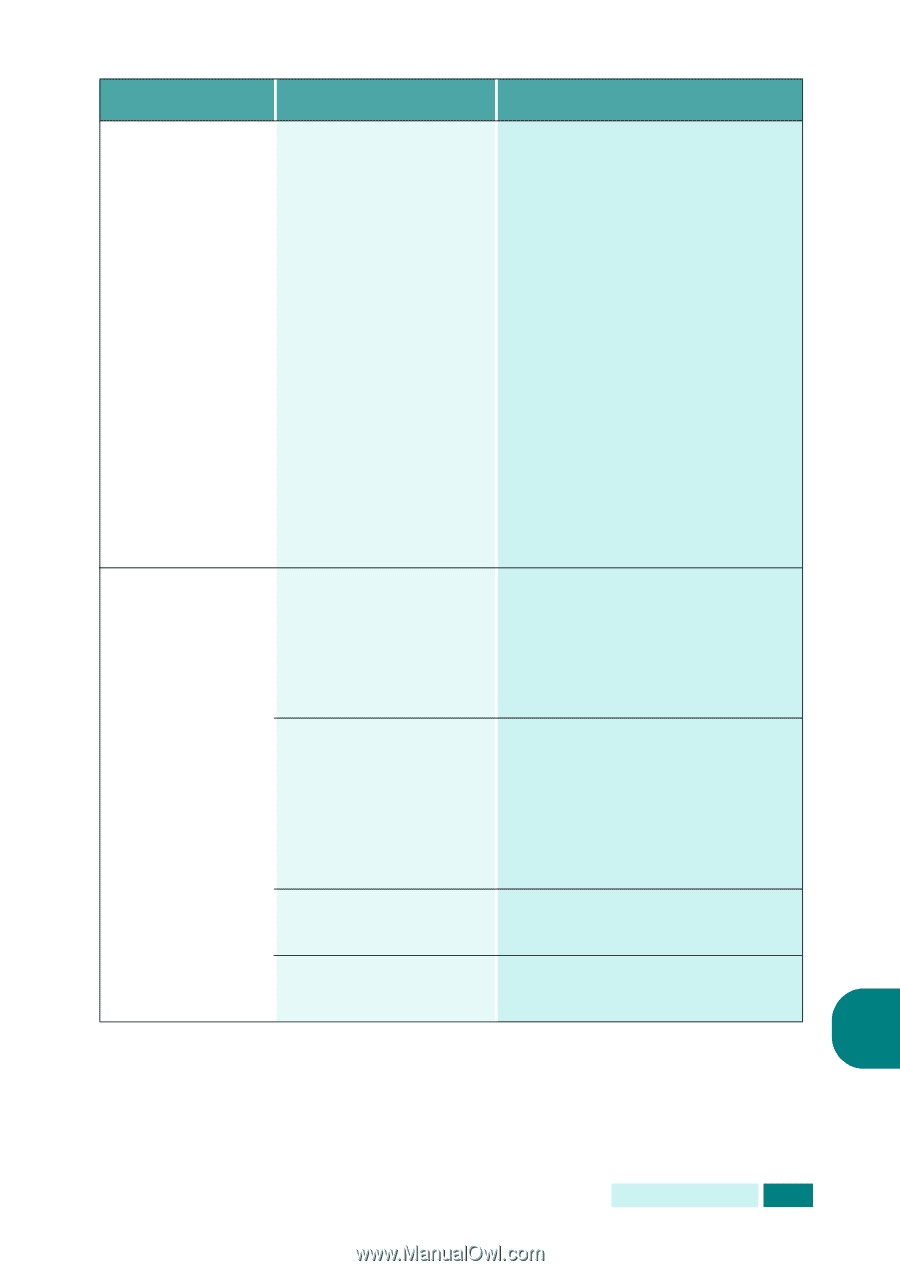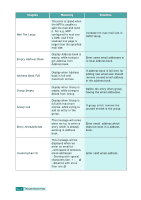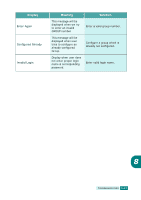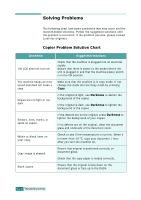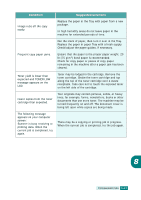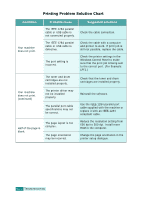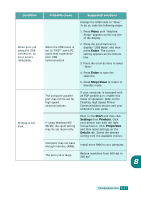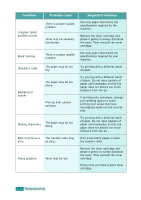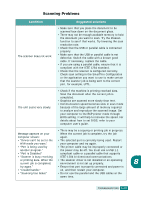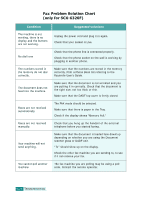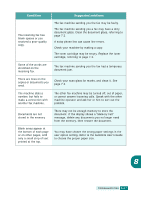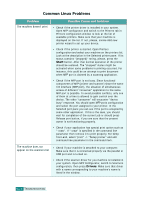Samsung SCX 6320F User Manual (ENGLISH) - Page 164
Condition, Probable cause, Suggested solutions, Enter, Stop/Clear, Start, Printers, Properties
 |
UPC - 807027532442
View all Samsung SCX 6320F manuals
Add to My Manuals
Save this manual to your list of manuals |
Page 164 highlights
Condition Probable cause Suggested solutions When print job using the USB connection, an error occurs repeatedly. When the USB mode is set to "FAST" some PC users may experience poor USB communication. Change the USB mode to "Slow." To do so, take the following steps: 1. Press Menu until "Machine Setup" appears on the top line of the display. 2. Press the scroll buttons to display "USB Mode" and then press Enter. The current setting appears on the bottom line. 3. Press the scroll buttons to select "Slow." 4. Press Enter to save the selection. 5. Press Stop/Clear to return to Standby mode. The computer parallel port may not be set for high speed communications. If your computer is equipped with an ECP parallel port, enable this mode of operation. Refer to the Enabling High Speed Printer Communications section and your computer's user guide. Printing is too slow. If using Windows 95/ 98/Me, the spool setting may be set incorrectly. Point to the Start and then click Settings then Printers. Click your printer icon with the right mouse button. Click Properties and then spool settings on the Details tab. Select the desired setting from the available choices. Computer may not have enough memory (RAM). Install more RAM in your computer. The print job is large. Reduce resolution from 600 dpi to 300 dpi. 8 TROUBLESHOOTING 8.23