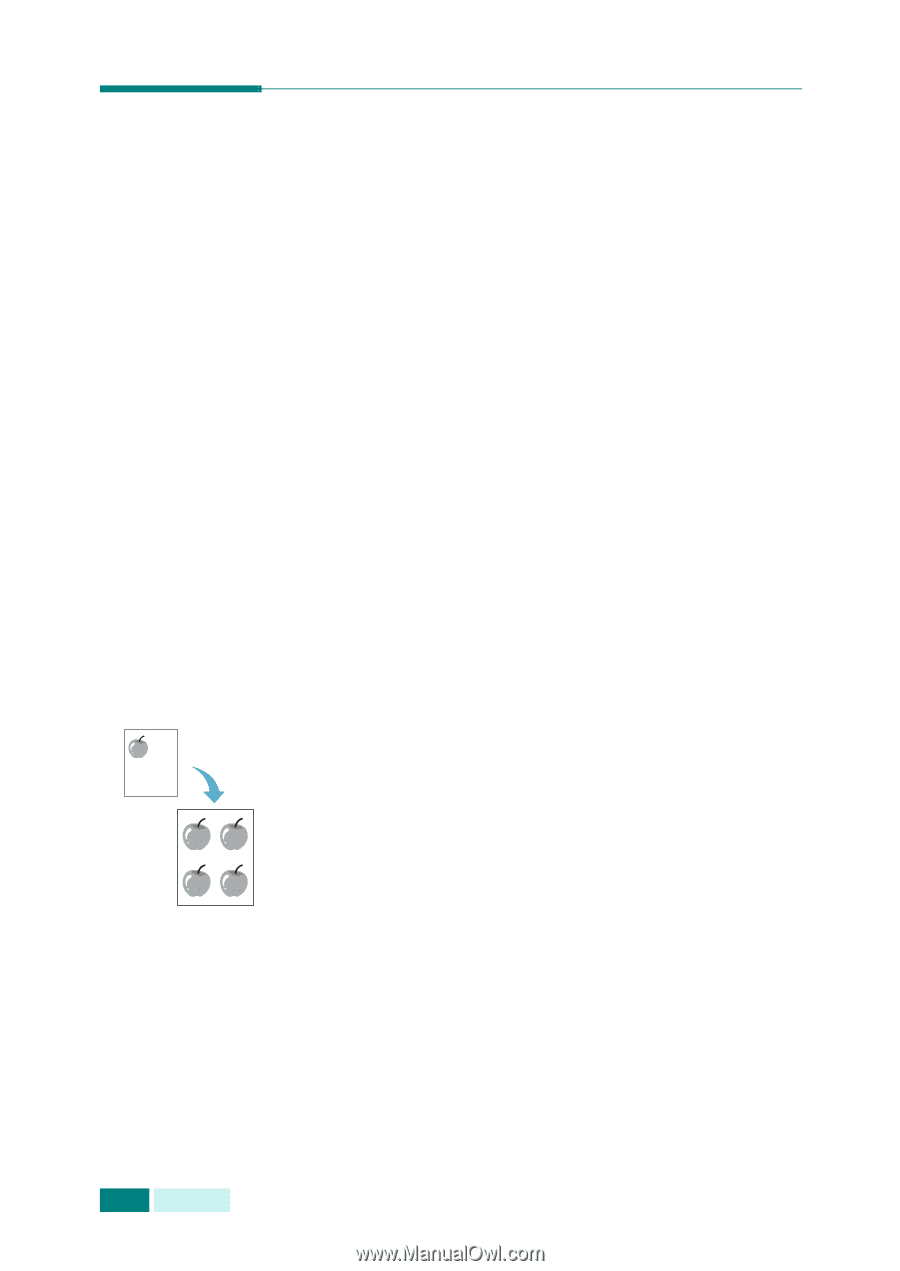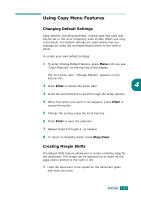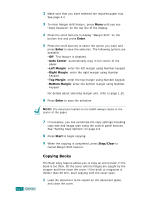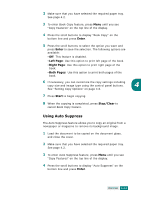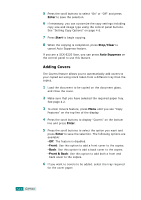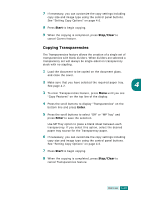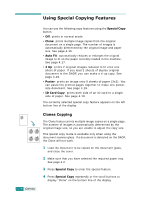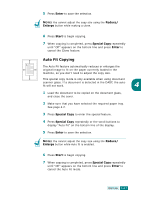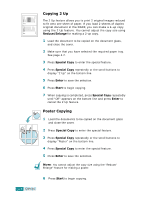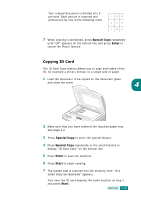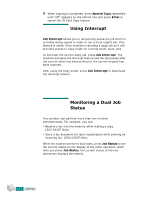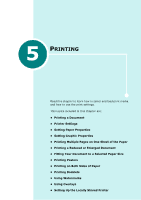Samsung SCX 6320F User Manual (ENGLISH) - Page 79
Using Special Copying Features, Clones Copying
 |
UPC - 807027532442
View all Samsung SCX 6320F manuals
Add to My Manuals
Save this manual to your list of manuals |
Page 79 highlights
Using Special Copying Features 4.16 COPYING You can use the following copy features using the Special Copy button. • Off: prints in normal mode. • Clone: prints multiple image copies from the original document on a single page. The number of images is automatically determined by the original image and paper size. See page 4.16. • Auto Fit: automatically reduces or enlarges the original image to fit on the paper currently loaded in the machine. See page 4.17. • 2 Up: prints 2 original images reduced to fit onto one sheet of paper. If you load 2 sheets of duplex original document in the DADF, you can make a 4-up copy. See page 4.18. • Poster: prints an image onto 9 sheets of paper (3x3). You can paste the printed pages together to make one postersize document. See page 4.18. • ID Card Copy: prints both side of an ID card to a single side of paper. See page 4.19. The currently selected special copy feature appears on the left bottom line of the display. Clones Copying The Clone feature prints multiple image copies on a single page. The number of images is automatically determined by the original image size, so you are unable to adjust the copy size. This special copy mode is available only when using the document scanner glass. If a document is detected on the DADF, the Clone will not work. 1 Load the document to be copied on the document glass, and close the cover. 2 Make sure that you have selected the required paper tray. See page 4.2. 3 Press Special Copy to enter the special feature. 4 Press Special Copy repeatedly or the scroll buttons to display "Clone" on the bottom line of the display.