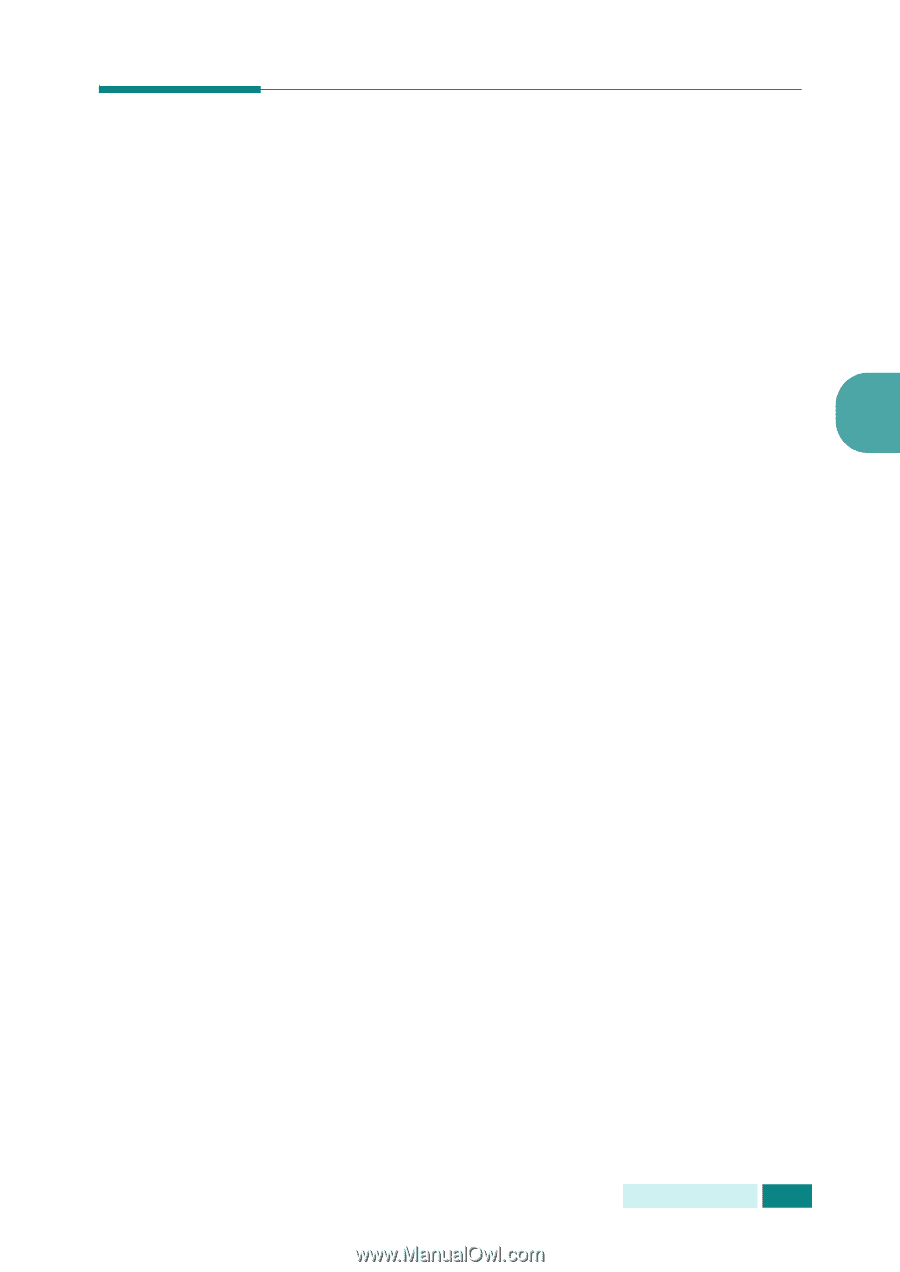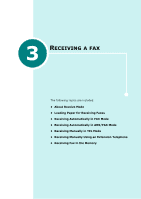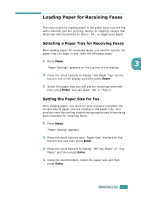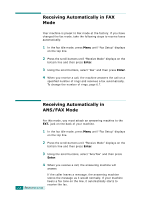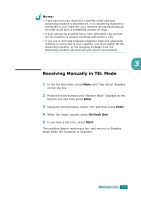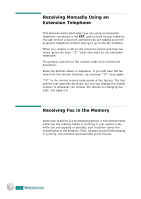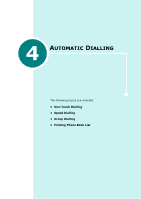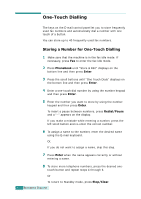Samsung SCX 6320F User Manual (ENGLISH) - Page 259
Loading Paper for Receiving Faxes, Setting the Paper Size for Fax
 |
UPC - 807027532442
View all Samsung SCX 6320F manuals
Add to My Manuals
Save this manual to your list of manuals |
Page 259 highlights
Loading Paper for Receiving Faxes The instructions for loading paper in the paper input tray are the same whether you are printing, faxing, or copying, except that faxes can only be printed on letter-, A4-, or legal-sized paper. Selecting a Paper Tray for Receiving Faxes After loading paper for receiving faxes, you need to specify the paper tray you want to use. Take the following steps: 1 Press Menu. 3 "Paper Settings" appears on the top line of the display. 2 Press the scroll buttons to display "Fax Paper Tray" on the bottom line of the display and then press Enter. 3 Select the paper tray you will use for receiving faxes and then press Enter. You can select "All" or "Tray 1". Setting the Paper Size for Fax After loading paper, you must let your machine recognize the correct size of paper you are loading in the paper tray. Your machine uses this setting when printing reports and determining auto reduction for incoming faxes. 1 Press Menu. "Paper Setting" appears. 2 Press the scroll buttons until "Paper Size" displays on the bottom line and then press Enter. 3 Press the scroll buttons to display "MP Tray Paper" or "Tray Paper" and then press Enter. 4 Using the scroll buttons, select the paper size and then press Enter. RECEIVING A FAX 3.3