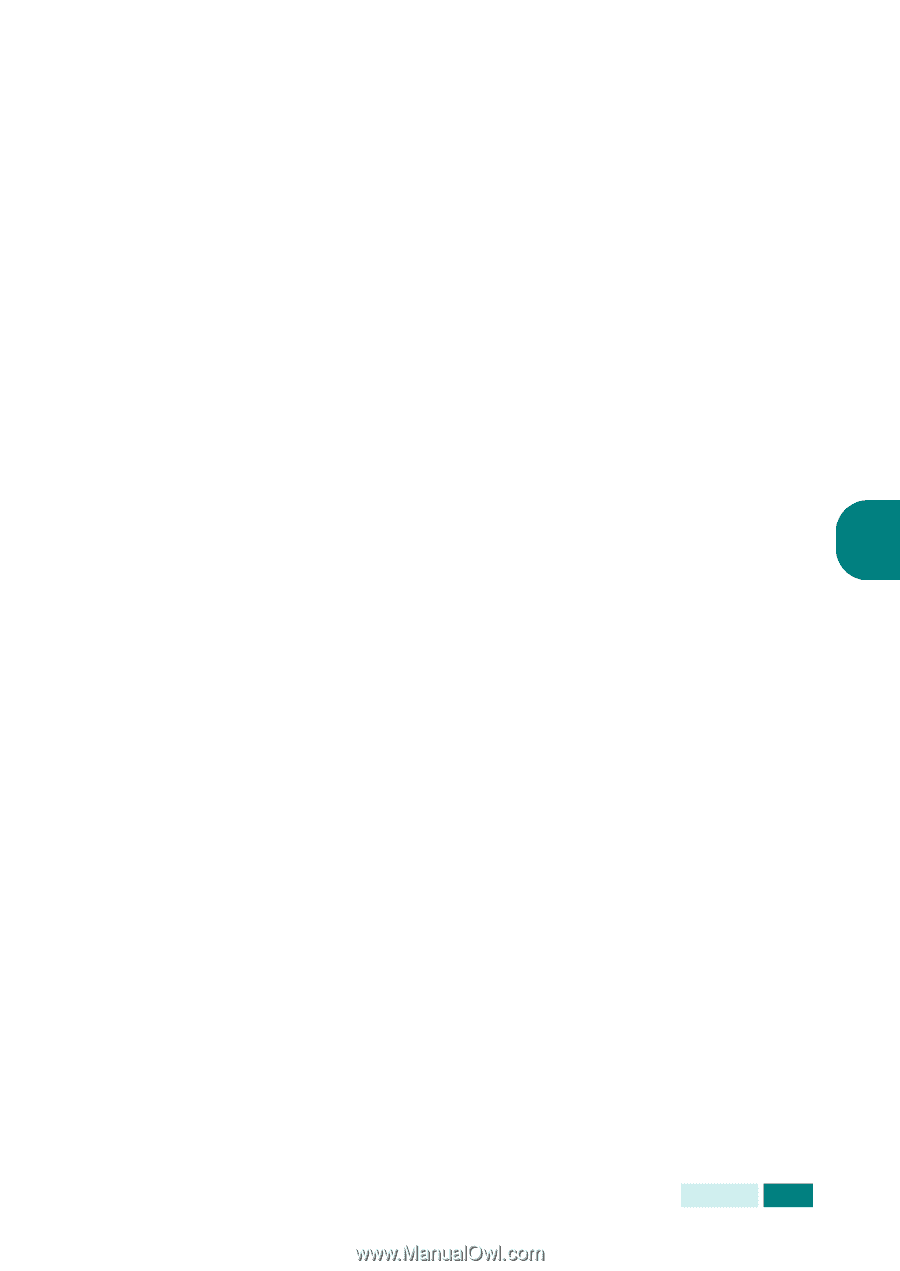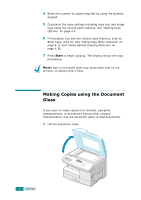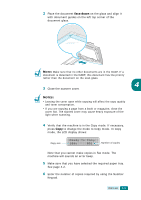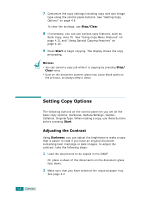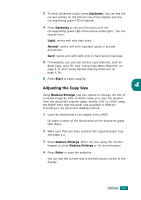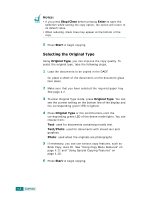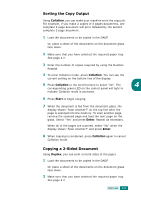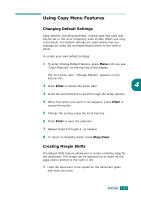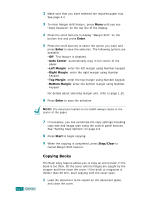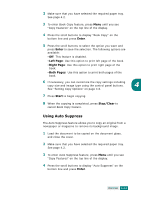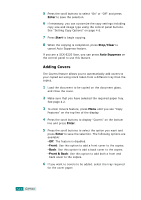Samsung SCX 6320F User Manual (ENGLISH) - Page 72
Sorting the Copy Output, Copying a 2-Sided Document, Collation, Start, Enter, Duplex
 |
UPC - 807027532442
View all Samsung SCX 6320F manuals
Add to My Manuals
Save this manual to your list of manuals |
Page 72 highlights
Sorting the Copy Output Using Collation, you can make your machine sorts the copy job. For example, if you make 2 copies of 3 pages documents, one complete 3 page document will print followed by the second complete 3 page document. 1 Load the documents to be copied in the DADF. Or, place a sheet of the documents on the document glass face down. 2 Make sure that you have selected the required paper tray. See page 4.2. 3 Enter the number of copies required by using the Number Keypad. 4 To enter Collation mode, press Collation. You can see the current setting on the bottom line of the display. 5 Press Collation or the scroll buttons to select "On". The 4 corresponding green LED on the control panel will light to indicate Collation mode is activated. 6 Press Start to begin copying. 7 When the document is fed from the document glass, the display shows "Scan Another?" on the top line after the page is scanned into the memory. To scan another page, remove the scanned page and load the next page on the glass. Select "Yes" and press Enter. Repeat as necessary. When all of the pages are scanned, select "No" when the display shows "Scan Another?" and press Enter. 8 When copying is completed, press Collation again to cancel Collation mode. Copying a 2-Sided Document Using Duplex, you can print on both sides of the paper. 1 Load the documents to be copied in the DADF. Or, place a sheet of the documents on the document glass face down. 2 Make sure that you have selected the required paper tray. See page 4.2. COPYING 4.9