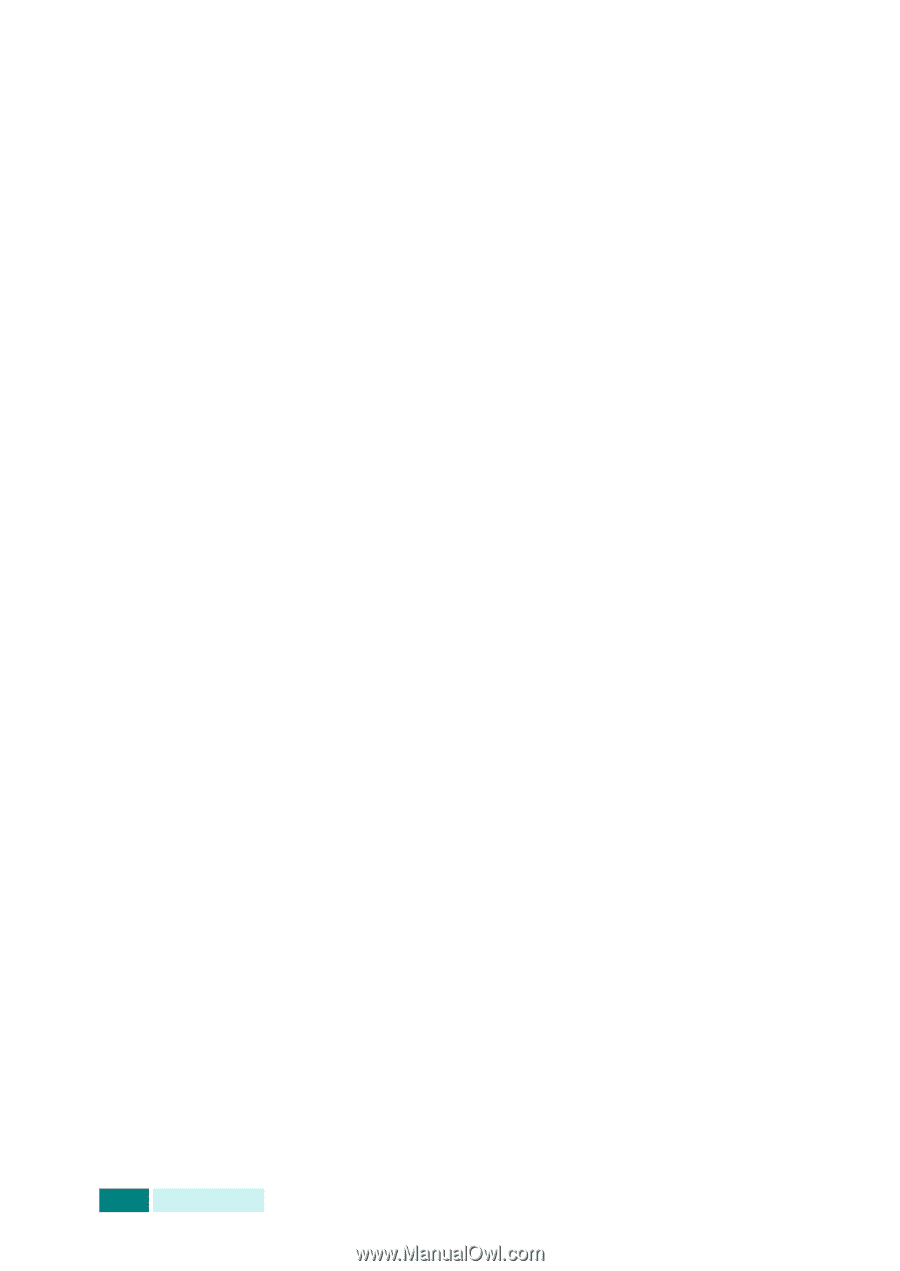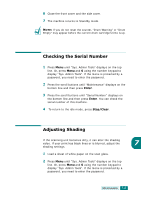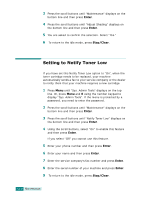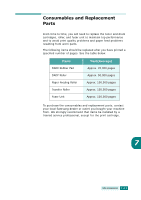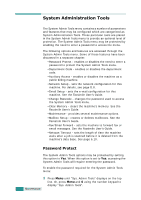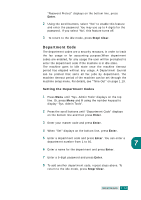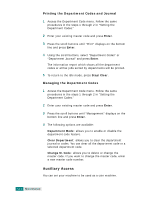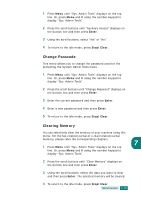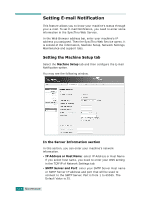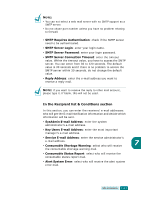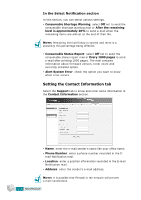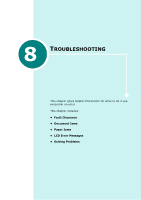Samsung SCX 6320F User Manual (ENGLISH) - Page 137
Auxiliary Access, Printing the Department Codes and Journal, Managing the Department Codes
 |
UPC - 807027532442
View all Samsung SCX 6320F manuals
Add to My Manuals
Save this manual to your list of manuals |
Page 137 highlights
Printing the Department Codes and Journal 1 Access the Department Code menu. Follow the same procedures in the steps 1 through 2 in "Setting the Department Codes." 2 Enter your existing master code and press Enter. 3 Press the scroll buttons until "Print" displays on the bottom line and press Enter. 4 Using the scroll buttons, select "Department Codes" or "Department Journal" and press Enter. The information report which shows all the department codes or all fax jobs sorted by departments will be printed. 5 To return to the idle mode, press Stop/Clear. Managing the Department Codes 1 Access the Department Code menu. Follow the same procedures in the steps 1 through 2 in "Setting the Department Codes." 2 Enter your existing master code and press Enter. 3 Press the scroll buttons until "Management" displays on the bottom line and press Enter. 4 The following options are available: Department Mode: allows you to enable or disable the department code feature. Clear Department: allows you to clear the department journal or codes. You can clear all the department code or a selected department code. Change M. Code: allows you to delete or change the master code. If you want to change the master code, enter a new master code number. Auxiliary Access You can set your machine to be used as a coin machine. 7.14 MAINTENANCE