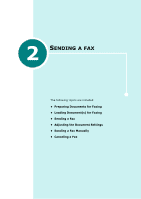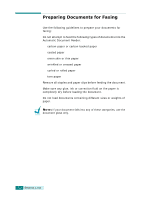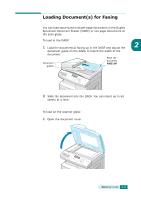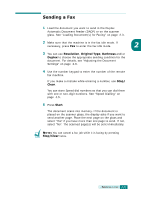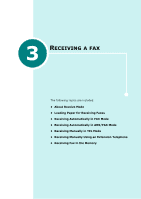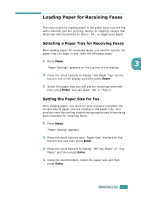Samsung SCX 6320F User Manual (ENGLISH) - Page 254
Adjusting the Document Settings, Resolution, Standard, Super Fine, Original Type, Text/Photo, Photo
 |
UPC - 807027532442
View all Samsung SCX 6320F manuals
Add to My Manuals
Save this manual to your list of manuals |
Page 254 highlights
Adjusting the Document Settings When setting common text based documents, the default document settings produce good results. However, if you send documents that are of poor quality, or contain photographs, you can use the following buttons to ensure a higher quality: Resolution - increases sharpness and clarity. You can choose from: •Standard: for documents with normal sized characters. •Fine: for documents containing small characters or thin lines, or for sending documents printed using a dot-matrix printer. •Super Fine: for documents containing extremely fine detail. Super Fine mode is enabled only if the remote machine also supports Super Fine resolution. Original Type - allows you to select the original document type you want to send from Text, Text/Photo, Photo and Color. To use Color, the remote fax machine must also have the capability to receive a color fax to use this feature. Darkness - allows you to select the contrast of the document. Set to "Dark" when the document contains faint pencil markings or light print. Set to "Light" for a darker print. Duplex - allows you to send a 2-sided document by selecting "Yes" or "No". You must load the document in the DADF. With this feature selected, the machine scans one page first, and then automatically turns the page back and then scans the other page. To adjust the document settings: 1 Press the key you want to use. 2 Press the key repeatedly or the scroll buttons to choose one of the options available. 3 Press Enter to save the selection. 2.6 SENDING A FAX