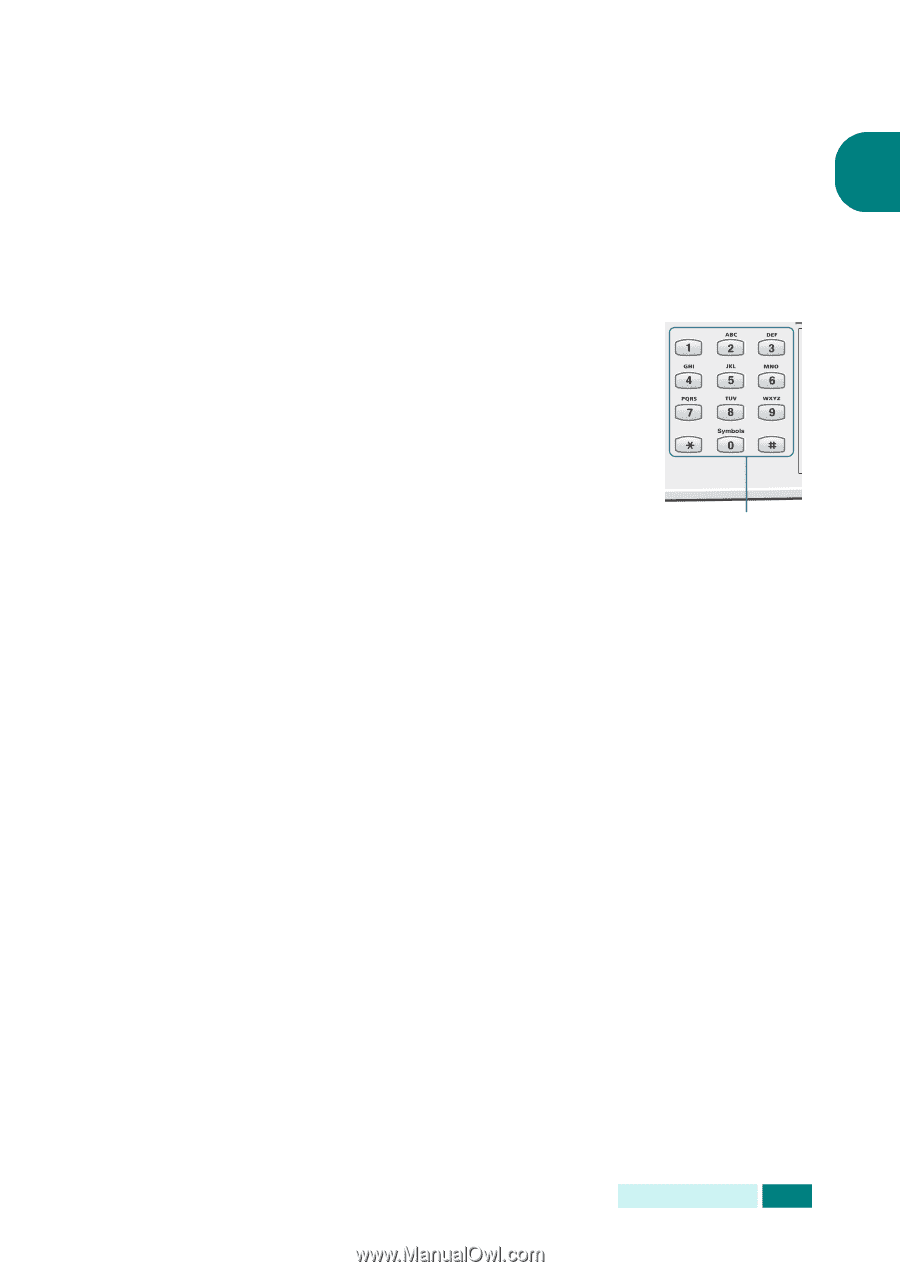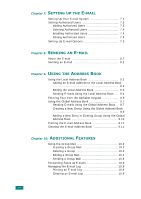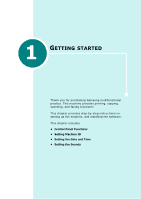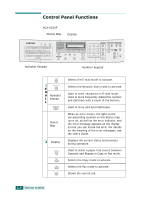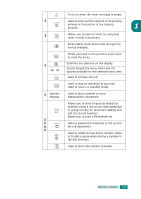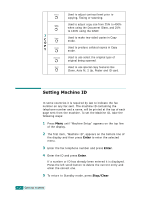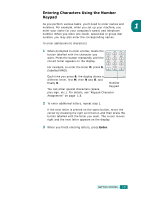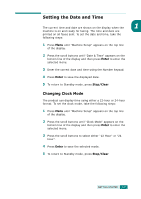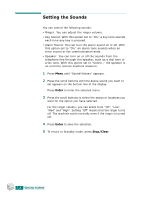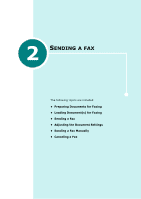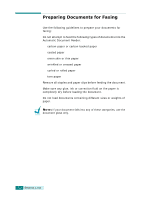Samsung SCX 6320F User Manual (ENGLISH) - Page 245
Entering Characters Using the Number Keypad, the right scroll button
 |
UPC - 807027532442
View all Samsung SCX 6320F manuals
Add to My Manuals
Save this manual to your list of manuals |
Page 245 highlights
Entering Characters Using the Number Keypad As you perform various tasks, you'll need to enter names and numbers. For example, when you set up your machine, you 1 enter your name (or your company's name) and telephone number. When you store one-touch, speed dial or group dial number, you may also enter the corresponding names. To enter alphanumeric characters: 1 When prompted to enter a letter, locate the button labelled with the character you want. Press the button repeatedly until the correct letter appears on the display. For example, to enter the letter O, press 6, (labelled MNO). Each time you press 6, the display shows a different letter, first M, then N and O, and finally 6. Number Keypad You can enter special characters (space, plus sign, etc.). For details, see "Keypad Character Assignment" on page 1.6. 2 To enter additional letters, repeat step 1. If the next letter is printed on the same button, move the cursor by pressing the right scroll button and then press the button labelled with the letter you want. The cursor moves right and the next letter appears on the display. 3 When you finish entering letters, press Enter. GETTING STARTED 1.5