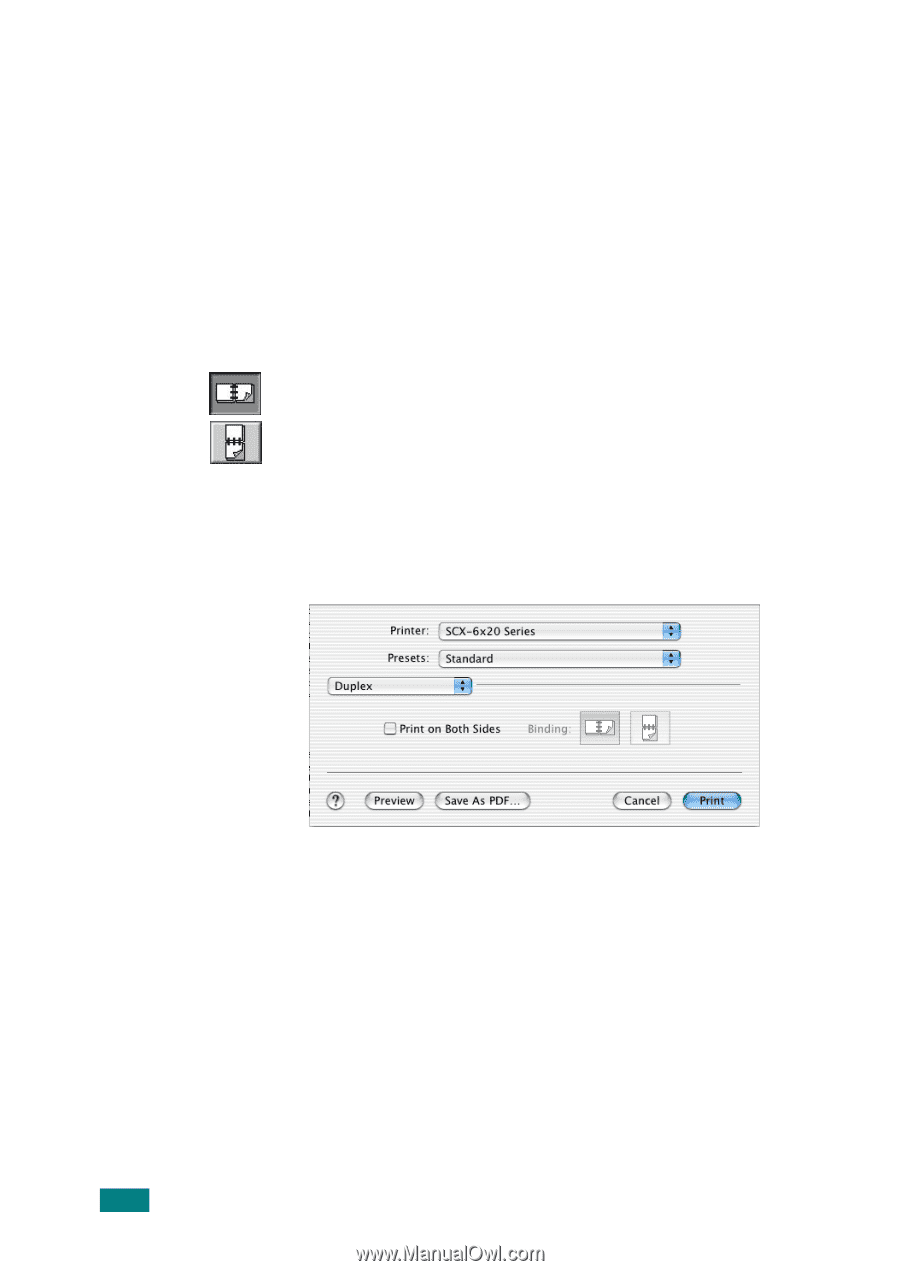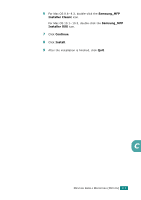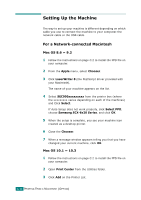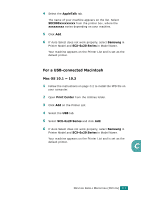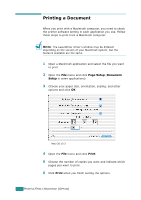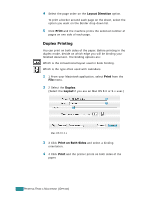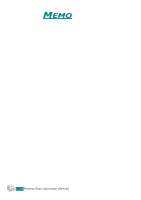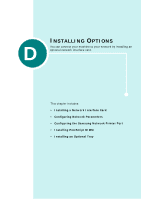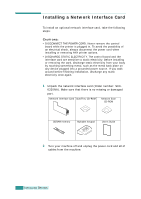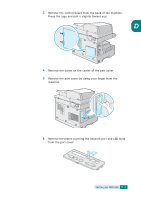Samsung SCX 6320F User Manual (ENGLISH) - Page 207
Duplex Printing, Layout Direction, Print, Duplex, Layout, Print on Both Sides
 |
UPC - 807027532442
View all Samsung SCX 6320F manuals
Add to My Manuals
Save this manual to your list of manuals |
Page 207 highlights
4 Select the page order on the Layout Direction option. To print a border around each page on the sheet, select the option you want on the Border drop-down list. 5 Click Print and the machine prints the selected number of pages on one side of each page. Duplex Printing You can print on both sides of the paper. Before printing in the duplex mode, decide on which edge you will be binding your finished document. The binding options are: Which is the conventional layout used in book binding. Which is the type often used with calendars. 1 1 From your Macintosh application, select Print from the File menu. 2 2 Select the Duplex. (Select the Layout if you are an Mac OS 8.6 or 9.x user.) Mac OS 10.2.x 3 3 Click Print on Both Sides and select a binding orientation. 4 4 Click Print and the printer prints on both sides of the paper. C.8 PRINTING FROM A MACINTOSH (OPTION)