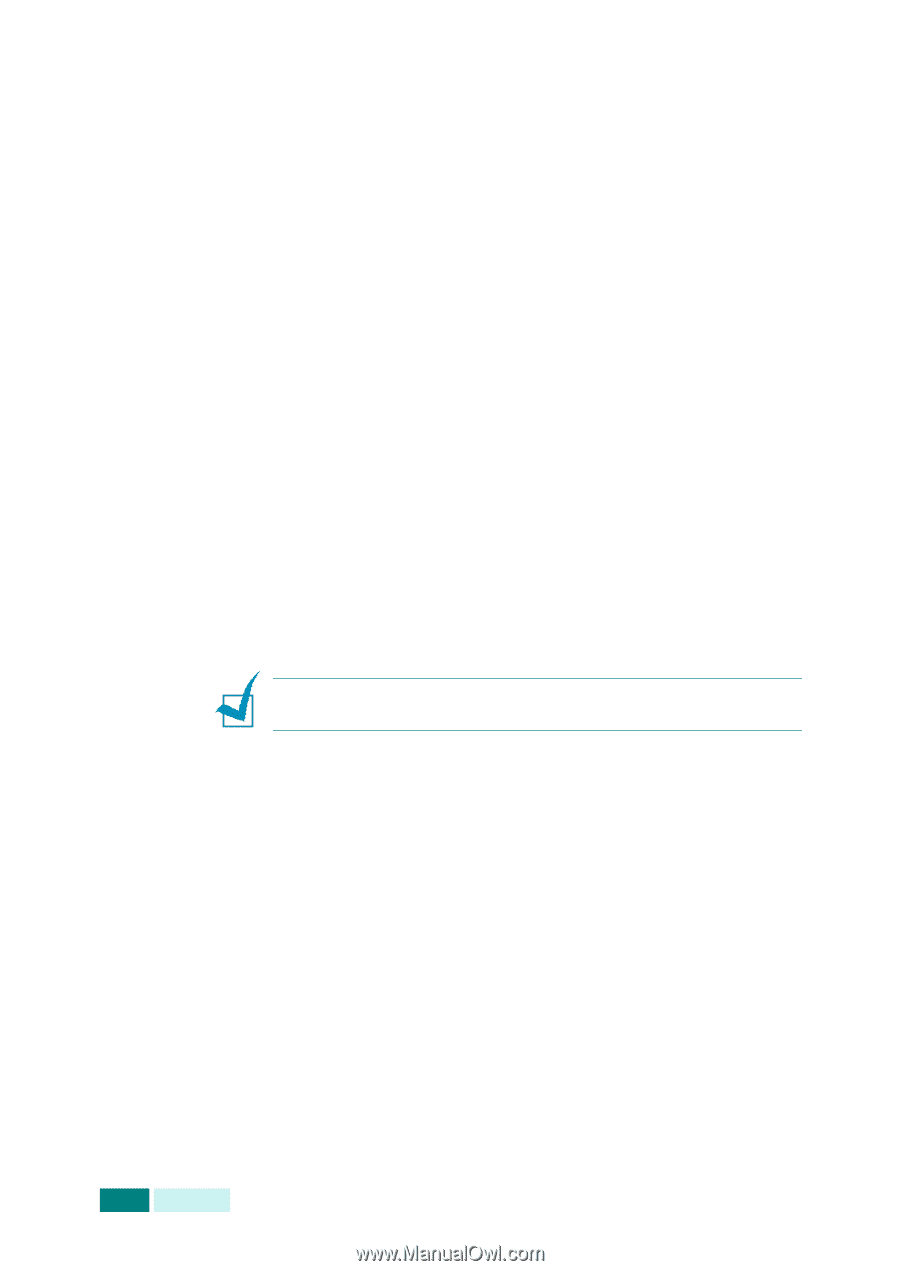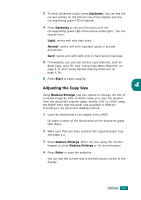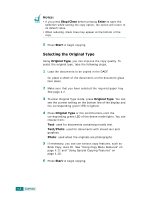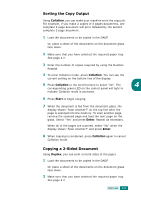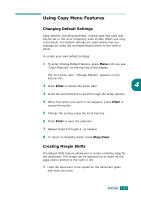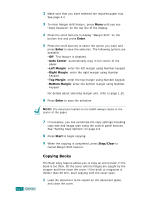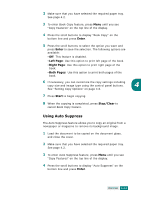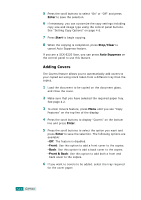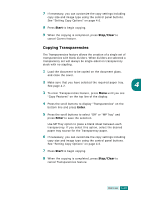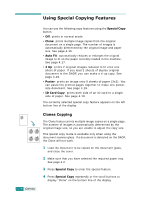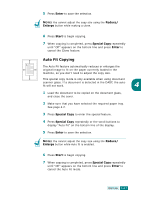Samsung SCX 6320F User Manual (ENGLISH) - Page 75
Copying Books, The document loaded on the DADF always copies in the, center of the paper.
 |
UPC - 807027532442
View all Samsung SCX 6320F manuals
Add to My Manuals
Save this manual to your list of manuals |
Page 75 highlights
4.12 COPYING 2 Make sure that you have selected the required paper tray. See page 4.2. 3 To enter Margin shift feature, press Menu until you see "Copy Features" on the top line of the display. 4 Press the scroll buttons to display "Margin Shift" on the bottom line and press Enter. 5 Press the scroll buttons to select the option you want and press Enter to save the selection. The following options are available: •Off: This feature is disabled. •Auto Center: automatically copy in the center of the paper. •Left Margin: enter the left margin using Number keypad. •Right Margin: enter the right margin using Number keypad. •Top Margin: enter the top margin using Number keypad. •Bottom Margin: enter the bottom margin using Number keypad. For details about selecting margin unit, refer to page 1.20. 6 Press Enter to save the selection. NOTE: The document loaded on the DADF always copies in the center of the paper. 7 If necessary, you can customize the copy settings including copy size and image type using the control panel buttons. See "Setting Copy Options" on page 4.6. 8 Press Start to begin copying. 9 When the copying is completed, press Stop/Clear to cancel Margin Shift feature. Copying Books The Book Copy feature allows you to copy an entire book. If the book is too thick, lift the cover until its hinges are caught by the stopper and then close the cover. If the book or magazine is thicker than 30 mm, start copying with the cover open. 1 Load the document to be copied on the document glass, and close the cover.