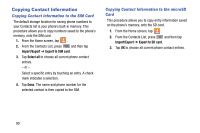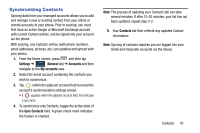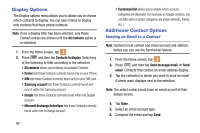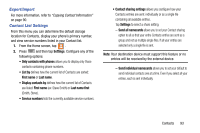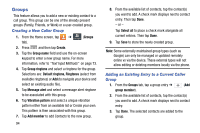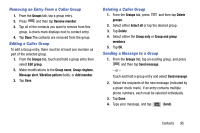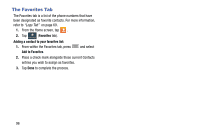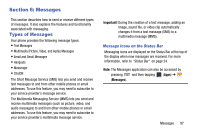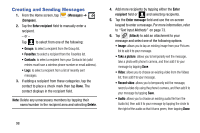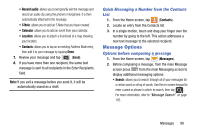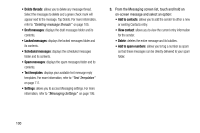Samsung SM-N900T User Manual T-mobile Wireless Sm-n900t Galaxy Note 3 Jb Engli - Page 101
Removing an Entry From a Caller Group, Editing a Caller Group, Sending a Message to a Group
 |
View all Samsung SM-N900T manuals
Add to My Manuals
Save this manual to your list of manuals |
Page 101 highlights
Removing an Entry From a Caller Group 1. From the Groups tab, tap a group entry. 2. Press and then tap Remove member. 3. Tap all of the contacts you want to remove from this group. A check mark displays next to contact entry. 4. Tap Done.The contacts are removed from the group. Editing a Caller Group To edit a Group entry, there must be at least one member as part of the selected group. 1. From the Groups tab, touch and hold a group entry then select Edit group. 2. Make modifications to the Group name, Group ringtone, Message alert, Vibration pattern fields, or Add member. 3. Tap Save. Deleting a Caller Group 1. From the Groups tab, press and then tap Delete groups. 2. Select either Select all or tap the desired group. 3. Tap Delete. 4. Select either the Group only or Group and group members. 5. Tap OK. Sending a Message to a Group 1. From the Groups tab, tap an existing group, and press and then tap Send message. - or - Touch and hold a group entry and select Send message. 2. Select the recipients of the new message (indicated by a green check mark). If an entry contains multiple phone numbers, each must be selected individually. 3. Tap Done. 4. Type your message, and tap (Send). Contacts 95