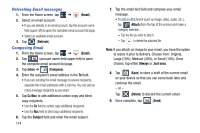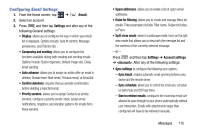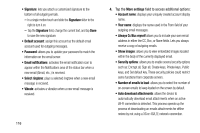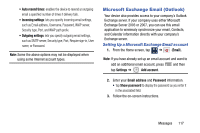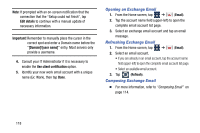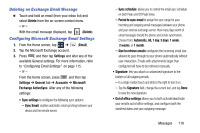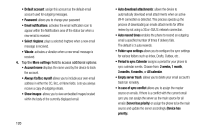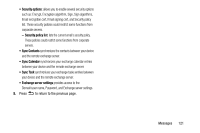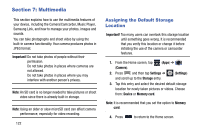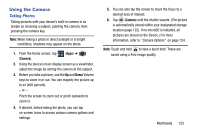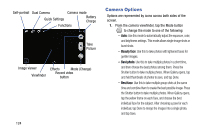Samsung SM-N900T User Manual T-mobile Wireless Sm-n900t Galaxy Note 3 Jb Engli - Page 125
Deleting an Exchange Email Message, Configuring Microsoft Exchange Email Settings, Automatic, All
 |
View all Samsung SM-N900T manuals
Add to My Manuals
Save this manual to your list of manuals |
Page 125 highlights
Deleting an Exchange Email Message Ⅲ Touch and hold an email (from your inbox list) and select Delete from the on-screen context menu. - or - With the email message displayed, tap (Delete). Configuring Microsoft Exchange Email Settings 1. From the Home screen, tap ➔ (Email). 2. Tap the Microsoft Exchange account. 3. Press and then tap Settings and alter any of the available General settings. For more information, refer to "Configuring Email Settings" on page 115. - or - From the Home screen, press and then tap Settings ➔ General tab ➔ Accounts ➔ Microsoft Exchange ActiveSync. Alter any of the following settings: • Sync settings to configure the following sync options: - Sync Email: enables automatic email synching between your device and the remote server. - Sync schedule: allows you to control the email sync schedule on both Peak and Off-Peak times. - Period to sync email to assign the sync range for your incoming and outgoing email messages between your phone and your external exchange server. How many days worth of email messages should the phone and server synchronize. Choose from: Automatic, All, 1 day, 3 days, 1 week, 2 weeks, or 1 month. - Size to retrieve emails configures the incoming email size allowed to pass through to your phone automatically without user interaction. Emails with attachments larger than configured will have to be retrieved manually. • Signature: lets you attach a customized signature to the bottom of all outgoing emails. - In a single motion touch and slide to the right to turn it on. - Tap the Signature field, change the current text, and tap Done to save the new signature. • Out of office settings allows you to both activate/deactivate your email's out of office settings, and configure both the start/end dates and your outgoing message. Messages 119