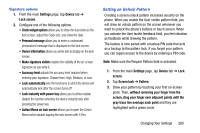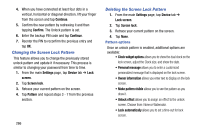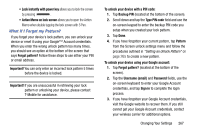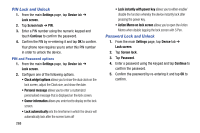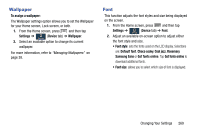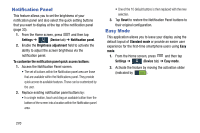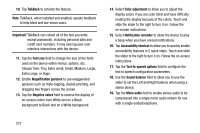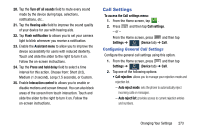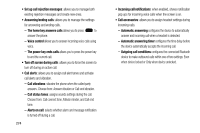Samsung SM-N900T User Manual T-mobile Wireless Sm-n900t Galaxy Note 3 Jb Engli - Page 275
Wallpaper, Font, To assign a wallpaper, Settings, Device, Font style, Default font, Choco cooky
 |
View all Samsung SM-N900T manuals
Add to My Manuals
Save this manual to your list of manuals |
Page 275 highlights
Wallpaper To assign a wallpaper: The Wallpaper settings option allows you to set the Wallpaper for your Home screen, Lock screen, or both. 1. From the Home screen, press and then tap Settings ➔ (Device tab) ➔ Wallpaper. Device 2. Select an available option to change its current wallpaper. For more information, refer to "Managing Wallpapers" on page 38. Font This function adjusts the font styles and size being displayed on the screen. 1. From the Home screen, press and then tap Settings ➔ (Device tab) ➔ Font. Device 2. Adjust an available on-screen option to adjust either the font style and size. • Font style: sets the fonts used on the LCD display. Selections are: Default font, Choco cooky, Cool jazz, Rosemary, Samsung Sans or Get fonts online. Tap Get fonts online to download additional fonts. • Font size: allows you to select which size of font is displayed. Changing Your Settings 269