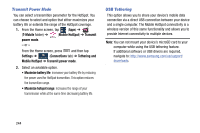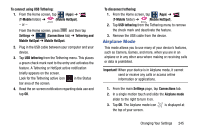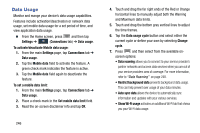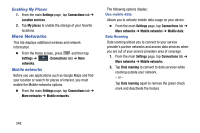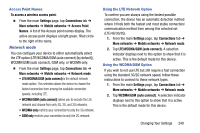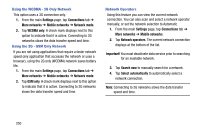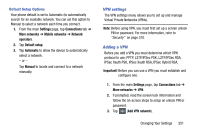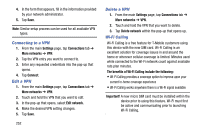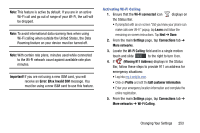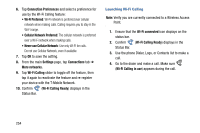Samsung SM-N900T User Manual T-mobile Wireless Sm-n900t Galaxy Note 3 Jb Engli - Page 255
Network mode, LTE/WCDMA/GSM auto connect
 |
View all Samsung SM-N900T manuals
Add to My Manuals
Save this manual to your list of manuals |
Page 255 highlights
Access Point Names To access a wireless access point: Ⅲ From the main Settings page, tap Connections tab ➔ More networks ➔ Mobile networks ➔ Access Point Names. A list of the Access point names display. The active access point displays a bright green, filled circle to the right of the name. Network mode You can configure your device to either automatically select the LTE option (LTE/WCDMA/GSM (auto connect) [by default]), WCDMA/GSM (auto connect), GSM only, or WCDMA only. Ⅲ From the main Settings page, tap Connections tab ➔ More networks ➔ Mobile networks ➔ Network mode. • LTE/WCDMA/GSM (auto connect) is the default network mode option. This selection allows the device to choose the fastest connection from among the available connection speeds, including LTE. • WCDMA/GSM (auto connect) allows you to exclude the LTE network and choose from only 4G, 3G, and 2G networks. • WCDMA only restricts your connection to only the 3G network. • GSM only restricts your connection to only the 2G network. Using the LTE Network Option To confirm you are always using the fastest possible connection, the device has an automatic detection method where it finds both the fastest and most stable connection/ communication method from among this selected set (LTE/4G/3G/2G). 1. From the main Settings page, tap Connections tab ➔ More networks ➔ Mobile networks ➔ Network mode. 2. Tap LTE/WCDMA/GSM (auto connect). A selection indicator displays next to this option to show that it is active. This is the default mode for this device. Using the WCDMA/GSM Option If you wish to not use LTE but still require a fast connection using the standard 3G/2G network speed, follow these instructions to connect to these network types. 1. From the main Settings page, tap Connections tab ➔ More networks ➔ Mobile networks ➔ Network mode. 2. Tap WCDMA/GSM (auto connect). A selection indicator displays next to this option to show that it is active. This is the default mode for this device. Changing Your Settings 249