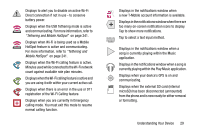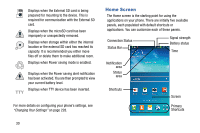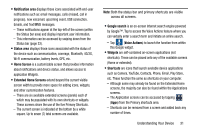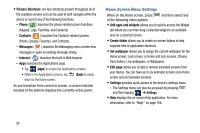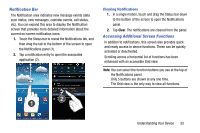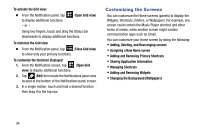Samsung SM-N900T User Manual T-mobile Wireless Sm-n900t Galaxy Note 3 Jb Engli - Page 40
Customizing the Screens, Assigning a New Home screen
 |
View all Samsung SM-N900T manuals
Add to My Manuals
Save this manual to your list of manuals |
Page 40 highlights
To activate the Grid view: Ⅲ From the Notification panel, tap to display additional functions. - or - (Open Grid view) Using two fingers, touch and drag the Status bar downwards to display additional functions. To minimize the Grid view: Ⅲ From the Notification panel, tap (Close Grid view) to show only your primary functions. To customize the functions displayed: 1. From the Notification screen, tap (Open Grid view) to display additional functions. 2. Tap (Edit) then locate the Notifications panel area located at the bottom of the Notifications panel screen. 3. In a single motion, touch and hold a desired function then drag it to the top row. Customizing the Screens You can customize the Home screens (panels) to display the Widgets, Shortcuts, Folders, or Wallpapers. For example, one screen could contain the Music Player shortcut and other forms of media, while another screen might contain communication apps such as Gmail. You can customize your Home screen by doing the following: • Adding, Deleting, and Rearranging screens • Assigning a New Home screen • Adding and Removing Primary Shortcuts • Sharing Application Information • Managing Shortcuts • Adding and Removing Widgets • Changing the Background (Wallpapers) 34