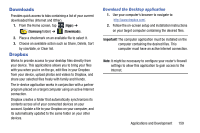Samsung SM-N900T User Manual T-mobile Wireless Sm-n900t Galaxy Note 3 Jb Engli - Page 170
Google Settings, Google +, Add account
 |
View all Samsung SM-N900T manuals
Add to My Manuals
Save this manual to your list of manuals |
Page 170 highlights
Google Settings As Google has become more intertwined with other applications, this menu provides a quick and ready access point to configure preferences for Google+, Maps & Latitude, Location, etc.. You can also use the Search function to initiate a Google Search from this menu. 1. From the Home screen, tap (Apps) ➔ (Google folder) ➔ (Google Settings) and select an on-screen option. 2. Select one of the available on-screen options. 3. Follow the on-screen prompts. Google + Google+ makes messaging and sharing with your friends a lot easier. You can set up Circles of friends, visit the Stream to get updates from your Circles, use Messenger for fast messaging with everyone in your Circles, or use Instant Upload to automatically upload videos and photos to your own private album on Google+. 1. Sign on to your Google account. 2. From the Home screen, tap (Apps) ➔ (Google folder) ➔ (Google+). 3. Select the account you want to use to sign in to Google+. - or - Tap Add account to create another account. 4. Follow the on-screen instructions to use Google+. 5. Visit www.google.com/mobile/+/ for more information. Note: Google+ instant upload may resize your images in order to reduce size. 164