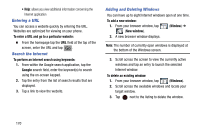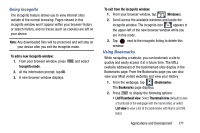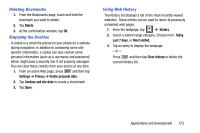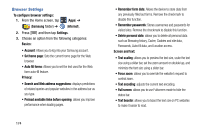Samsung SM-N900T User Manual T-mobile Wireless Sm-n900t Galaxy Note 3 Jb Engli - Page 175
Browser Options, Applications and Development
 |
View all Samsung SM-N900T manuals
Add to My Manuals
Save this manual to your list of manuals |
Page 175 highlights
Browser Options 1. From the top of the browser screen, select one of the available options: • Navigation: use the forward and back buttons to navigate through your browsing activity. • Refresh: reloads the current page. • Windows: displays a list of the windows you have open. • Bookmarks: provides access to the Bookmarks screen. - or - From the home page, press following options: to access the • Homepage: displays the home Web page. • New window: launches a new browser window. By default, this screen shows the home page. • Add bookmark: allows you to add a URL to your bookmark list. • Edit bookmark: allows you to edit a previously added bookmark. • Add shortcut to home: allows you to add a shortcut to your Home screen. • Share via: allows you to share the page using Add to Dropbox, Bluetooth, ChatON, Email, Evernote - Create Note, Flipboard, Gmail, Google, Google+, Hangouts, Messages, S Note, Scrapbook, or Wi-Fi Direct. • Find on page: allows you to search in the current page. • Incognito mode: pages viewed in incognito mode won't appear within your browser history or search history, and no traces (such as cookies) are left on your device. For more information, refer to "Going Incognito" on page 171. • Desktop view: allows you to assign the browser to display the current page in the desktop view (to closely mimic the display as it would appear on a Desktop computer). • Brightness: allows you to assign a brightness level specifically for the browser window. This is independent of the brightness assigned within the device's Settings menu. • Print: provides print access on compatible Samsung printers. • Close this page only: closes the current Internet application. • Settings: allows you to change the way you view your web pages by changing these options. For more information, refer to "Browser Settings" on page 174. Applications and Development 169