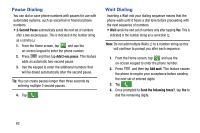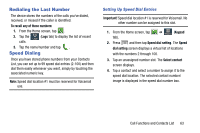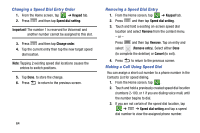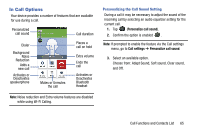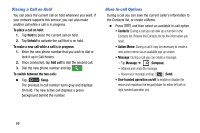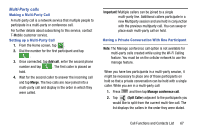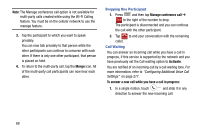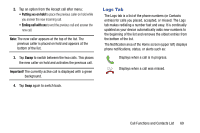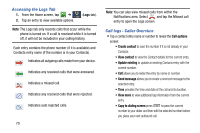Samsung SM-N900T User Manual T-mobile Wireless Sm-n900t Galaxy Note 3 Jb Engli - Page 71
In Call Options, Choose from: Adapt Sound, Soft sound, Clear sound
 |
View all Samsung SM-N900T manuals
Add to My Manuals
Save this manual to your list of manuals |
Page 71 highlights
In Call Options Your device provides a number of features that are available for use during a call. Personalized call sound Call duration Dialer Background Noise Reduction Adds a new call Activates or Deactivates speakerphone Mutes or Unmutes the call Places a call on hold Extra volume Ends the call Activates or Deactivates Bluetooth Headset Note: Noise reduction and Extra volume features are disabled while using Wi-Fi Calling. Personalizing the Call Sound Setting During a call it may be necessary to adjust the sound of the incoming call by selecting an audio equalizer setting for the current call. 1. Tap (Personalize call sound). 2. Confirm the option is enabled . Note: If prompted to enable the feature via the Call settings menu, go to Call settings ➔ Personalize call sound. 3. Select an available option. Choose from: Adapt Sound, Soft sound, Clear sound, and Off. Call Functions and Contacts List 65