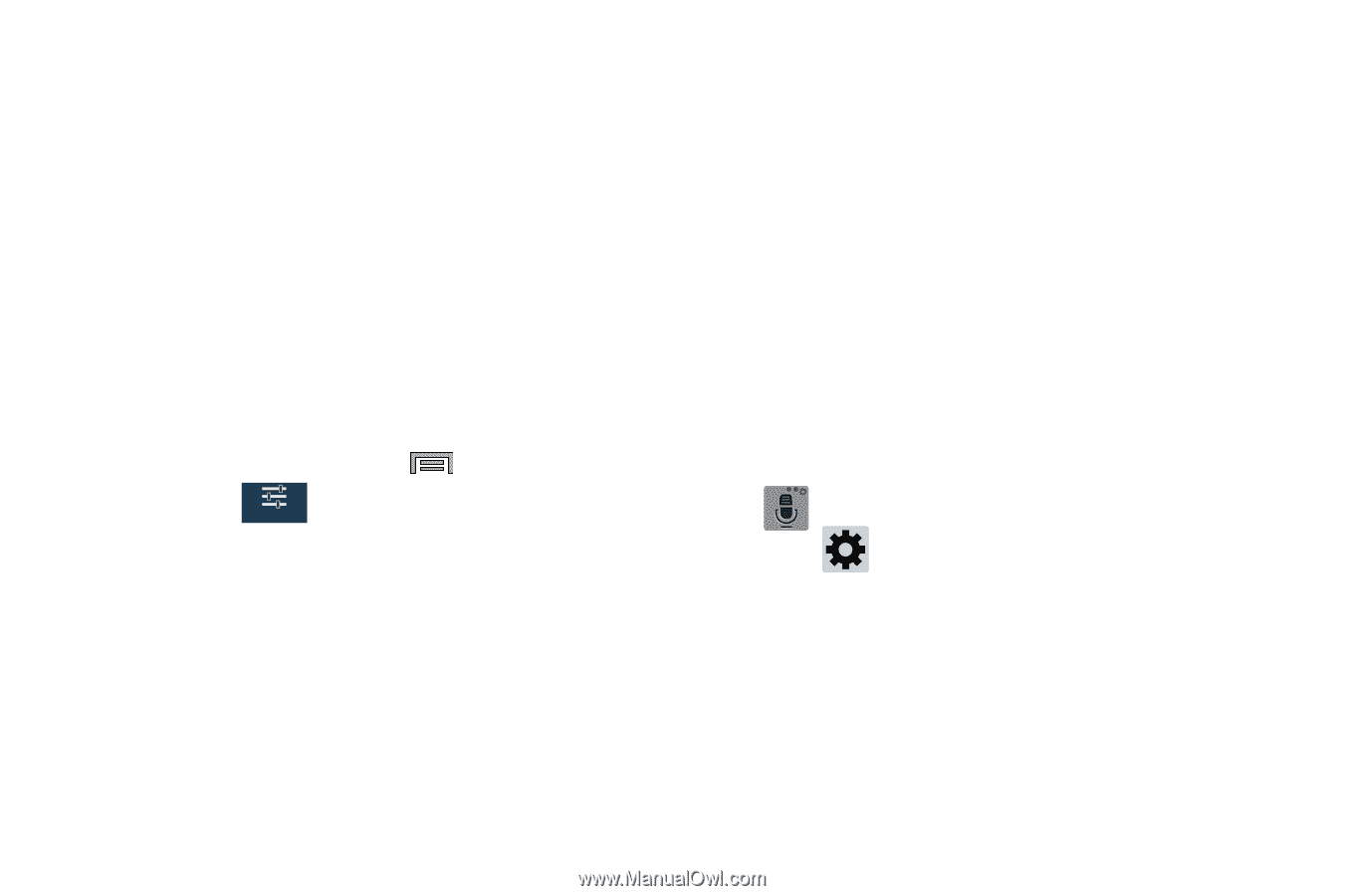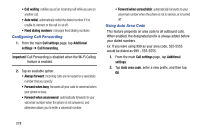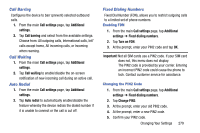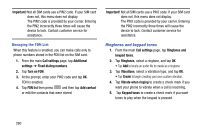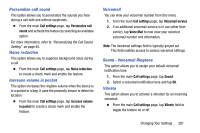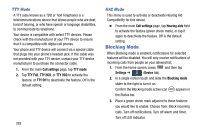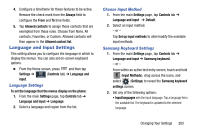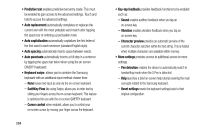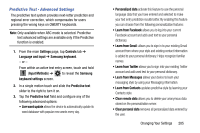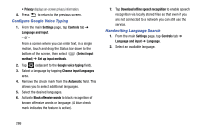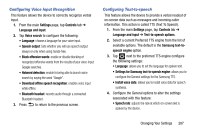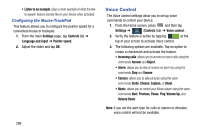Samsung SM-N900T User Manual T-mobile Wireless Sm-n900t Galaxy Note 3 Jb Engli - Page 289
Language and Input Settings, Language Settings, Choose Input Method, Samsung Keyboard Settings
 |
View all Samsung SM-N900T manuals
Add to My Manuals
Save this manual to your list of manuals |
Page 289 highlights
4. Configure a timeframe for these features to be active. Remove the check mark from the Always field to configure the From and To time fields. 5. Tap Allowed contacts to assign those contacts that are exempted from these rules. Choose from None, All contacts, Favorites, or Custom. Allowed contacts will then appear in the Allowed contact list. Language and Input Settings This setting allows you to configure the language in which to display the menus. You can also set on-screen keyboard options. Ⅲ From the Home screen, press and then tap Settings ➔ (Controls tab) ➔ Language and Controls input. Language Settings To set the language that the menus display on the phone: 1. From the main Settings page, tap Controls tab ➔ Language and input ➔ Language. 2. Select a language and region from the list. Choose Input Method 1. From the main Settings page, tap Controls tab ➔ Language and input ➔ Default. 2. Select an input method. - or - Tap Set up input methods to alter/modify the available input methods. Samsung Keyboard Settings 1. From the main Settings page, tap Controls tab ➔ Language and input ➔ Samsung keyboard. - or - From within an active text entry screen, touch and hold (Input Methods), drag across the icons, and select (Settings) to reveal the Samsung keyboard settings screen. 2. Set any of the following options: • Input languages sets the input language. Tap a language from the available list. The keyboard is updated to the selected language. Changing Your Settings 283