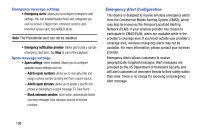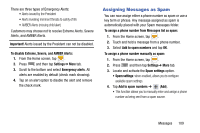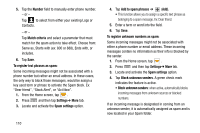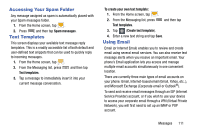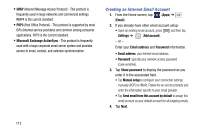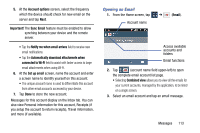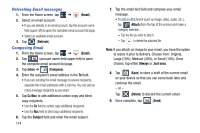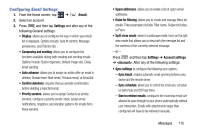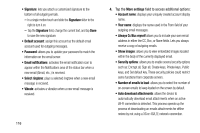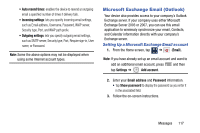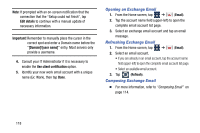Samsung SM-N900T User Manual T-mobile Wireless Sm-n900t Galaxy Note 3 Jb Engli - Page 119
Opening an Email, Sync Email
 |
View all Samsung SM-N900T manuals
Add to My Manuals
Save this manual to your list of manuals |
Page 119 highlights
5. At the Account options screen, select the frequency which the device should check for new email on the server and tap Next. Important! The Sync Email feature must be enabled to allow synching between your device and the remote server. • Tap the Notify me when email arrives field to receive new email notifications. • Tap the Automatically download attachments when connected to Wi-Fi field to assist with faster access to large email attachments when using Wi-Fi. 6. At the Set up email screen, name the account and enter a screen name to identify yourself on this account. • The unique account name is used to differentiate this account from other email accounts accessed by your device. 7. Tap Done to store the new account. Messages for this account display on the Inbox tab. You can also view Personal information for this account, Receipts (if you setup the account to return receipts), Travel information, and more (if available). Opening an Email 1. From the Home screen, tap ➔ (Email). Account name Access available accounts and folders Email functions 2. Tap (account name field upper-left) to open the complete email account list page. • Selecting Combined view allows you to view all the emails for your current accounts, managed by the application, to be listed on a single screen. 3. Select an email account and tap an email message. Messages 113