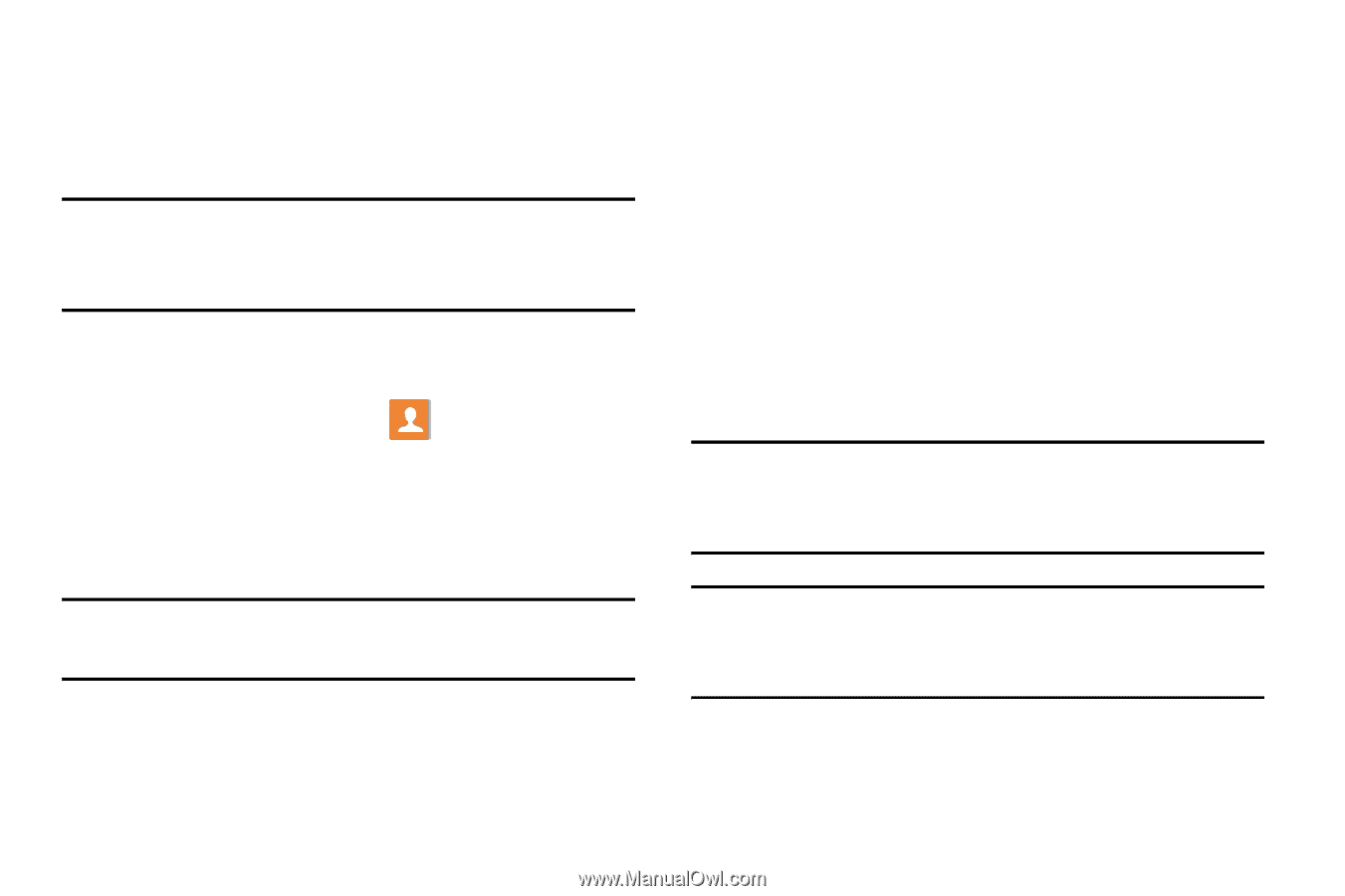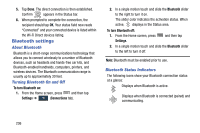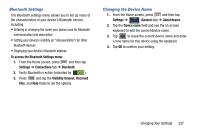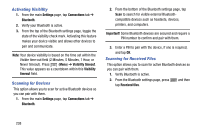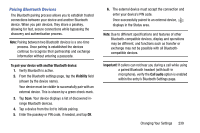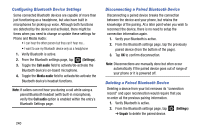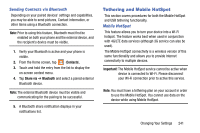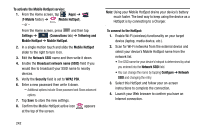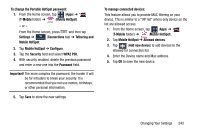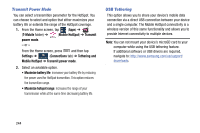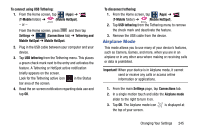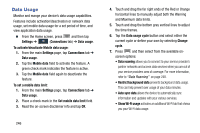Samsung SM-N900T User Manual T-mobile Wireless Sm-n900t Galaxy Note 3 Jb Engli - Page 247
Tethering and Mobile HotSpot, Sending Contacts via Bluetooth, Mobile HotSpot
 |
View all Samsung SM-N900T manuals
Add to My Manuals
Save this manual to your list of manuals |
Page 247 highlights
Sending Contacts via Bluetooth Depending on your paired devices' settings and capabilities, you may be able to send pictures, Contact information, or other items using a Bluetooth connection. Note: Prior to using this feature, Bluetooth must first be enabled on both your phone and the external device, and the recipient's device must be visible. 1. Verify your Bluetooth is active and your phone is visible. 2. From the Home screen, tap (Contacts). 3. Touch and hold the entry from the list to display the on-screen context menu. 4. Tap Share via ➔ Bluetooth and select a paired external Bluetooth device. Note: The external Bluetooth device must be visible and communicating for the pairing to be successful. 5. A Bluetooth share notification displays in your notifications list. Tethering and Mobile HotSpot This section covers procedures for both the Mobile HotSpot and USB tethering functionality. Mobile HotSpot This feature allows you to turn your device into a Wi-Fi hotspot. The feature works best when used in conjunction with 4G/LTE data services (although 3G service can also be used). The Mobile HotSpot connectivity is a wireless version of this same functionality and allows you to provide Internet connectivity to multiple devices. Important! The Mobile HotSpot service cannot be active when device is connected to Wi-Fi. Please disconnect your Wi-Fi connection prior to active this service. Note: You must have a tethering plan on your account in order to use the Mobile HotSpot. You cannot use data on the device while using Mobile HotSpot. Changing Your Settings 241