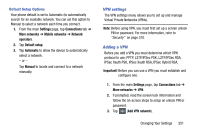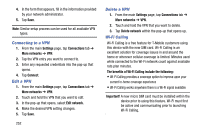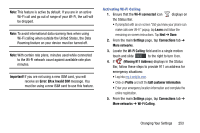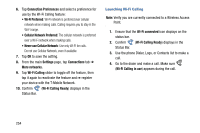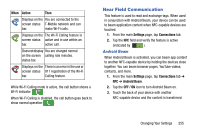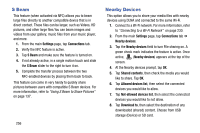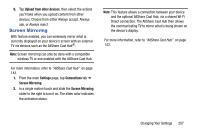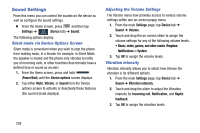Samsung SM-N900T User Manual T-mobile Wireless Sm-n900t Galaxy Note 3 Jb Engli - Page 262
S Beam, Nearby Devices, Settings, Connections, Shared contents, Allowed devices list, Download
 |
View all Samsung SM-N900T manuals
Add to My Manuals
Save this manual to your list of manuals |
Page 262 highlights
S Beam This feature (when activated via NFC) allows you to beam large files directly to another compatible device that is in direct contact. These files can be larger, such as Videos, HD pictures, and other large files.You can beam images and videos from your gallery, music files from your music player, and more. 1. From the main Settings page, tap Connections tab. 2. Verify the NFC feature is active. 3. Tap S Beam and make sure the feature is turned on. 4. If not already active, in a single motion touch and slide the S Beam slider to the right to turn it on. 5. Complete the transfer process between the two NFC-enabled devices by placing them back to back. This feature can come in very handy to quickly share pictures between users with compatible S Beam devices. For more information, refer to "Using S Beam to Share Pictures" on page 137. 256 Nearby Devices This option allows you to share your media files with nearby devices using DLNA and connected to the same Wi-Fi. 1. Connect to a Wi-Fi network. For more information, refer to "Connecting to a Wi-Fi Network" on page 230. 2. From the main Settings page, tap Connections tab ➔ Nearby devices. 3. Tap the Nearby devices field to turn File sharing on. A green check mark indicates the feature is active. Once active, (Nearby devices) appears at the top of the screen. 4. At the Nearby devices prompt, tap OK. 5. Tap Shared contents, then check the media you would like to share. Tap OK. 6. Tap Allowed devices list, then select the connected devices you would like to allow. 7. Tap Not-allowed devices list, then select the connected devices you would like to not allow. 8. Tap Download to, then select the destination of any downloaded (shared) content. Choose from USB storage (Device) or SD card.