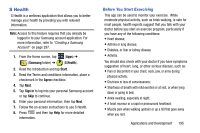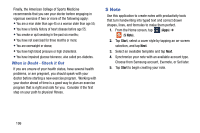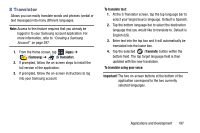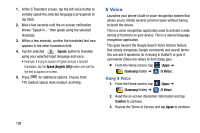Samsung SM-N900T User Manual T-mobile Wireless Sm-n900t Galaxy Note 3 Jb Engli - Page 199
Launching an Installed Google Application, Unknown sources, Manage applications
 |
View all Samsung SM-N900T manuals
Add to My Manuals
Save this manual to your list of manuals |
Page 199 highlights
Launching an Installed Google Application 1. From the Home screen, tap (Apps). 2. Tap the newly installed application. This application is typically located on the last Applications page. Unknown sources This feature can be used for Android application development. The feature allows developers to install non-Play Store applications. Ⅲ From the main Settings page, tap General tab ➔ Security ➔ Unknown sources. Unknown sources displays a check mark to indicate it is active. Note: If Unknown sources is disabled, those applications without a certificate will not be allowed to download to your device. Manage applications This feature allows you to manage and remove installed applications. You can also view the amount of memory or resources used as well as the remaining memory and resources for each of the applications on your device and clear the data, cache, or defaults. Ⅲ From the main Settings page, tap General tab ➔ Application manager. Clearing application cache and data 1. From the main Settings page, tap General tab ➔ Application manager. 2. Tap an application in which to clear the cache or data. 3. Tap Force stop, Uninstall, Clear data, Clear cache, or Clear defaults. Uninstalling third-party applications You can uninstall any application you downloaded and installed from the Play Store. 1. From the main Settings page, tap General tab ➔ Application manager ➔ DOWNLOADED. 2. Tap the third-party application, and from the App info screen, tap Uninstall. Applications and Development 193