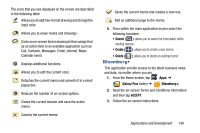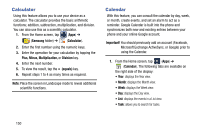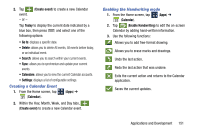Samsung SM-N900T User Manual T-mobile Wireless Sm-n900t Galaxy Note 3 Jb Engli - Page 152
Accessing Recently-Used Apps, Create folder, Show disabled applications, Active applications
 |
View all Samsung SM-N900T manuals
Add to My Manuals
Save this manual to your list of manuals |
Page 152 highlights
• Create folder: allows you to create an application folder where you can better organize and group desired apps. • View type: allows you to customize the way the Apps menu listing is shown. • Uninstall/disable apps: allows you to uninstall or disable selected applications. User-downloaded apps will be uninstalled, but core applications can only be disabled. Tap to remove the selected app. • Show disabled applications: allows you to re-enable previously disabled applications for viewing in this menu. Once you have selected the apps, tap Done. 3. Press to return to the Home screen. Accessing Recently-Used Apps 1. Press and hold from any screen to open the recently-used applications window. Note: The larger the number of applications running on your phone, the larger the energy drain on your battery. 146 2. Tap an icon to open the selected application: • Tap to go to the Task manager. - Active applications display those currently active applications running on your phone. - Downloaded displays any installed packages or applications from the Play Store that are taking up memory space. Tap Uninstall to remove them from your phone. - RAM, which displays the amount of current RAM (Random Access Memory) currently being used and allow you to Clear Memory. - Clear defaults allows you to clear the current default applications. - Storage displays a visual graph indicating the available and used space within the System storage and external SD card. Note: For more information on closing recently opened apps, see "Shutting Down an Currently Active Application" on page 147. • Tap to go to Google Search. For more information, refer to "Google" on page 162. • Tap to delete the record of all recently used applications.