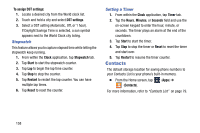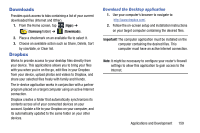Samsung SM-N900T User Manual T-mobile Wireless Sm-n900t Galaxy Note 3 Jb Engli - Page 169
Google, To initially set up Google Now, To con the Google Now settings, Settings
 |
View all Samsung SM-N900T manuals
Add to My Manuals
Save this manual to your list of manuals |
Page 169 highlights
The service uses your GPS, Google Search, and usage information to generate these cards automatically. Ⅲ From the Home screen, tap (Apps) ➔ (Google folder) ➔ (Google) and enter the search text. Tip: Press and hold Now). (Home) and then tap (Google - or - Tap on the Google Search bar and say the search information. To initially set up Google Now: 1. From the Home screen, tap (Apps) ➔ (Google folder) ➔ (Google). 2. Follow the on-screen instructions to review the available information. 3. When prompted, agree to launch the application. Some initial on-screen "cards" are shown. A default is the Weather card that provides updated weather information in your area. To configure the Google Now settings: 1. From the Home screen, tap (Apps) ➔ (Google) ➔ (Google). 2. Press and select Settings. 3. Access each desired Settings page and configure it as desired. When these condition are met, new card information will begin to appear in the Google Now list of cards. Note: Google Now will recognize searches and display them on your device, even if that search took place on your home computer or on another device. These searches are linked into your Google Account. Applications and Development 163