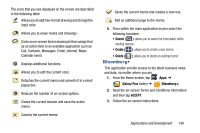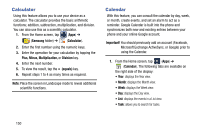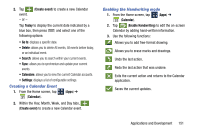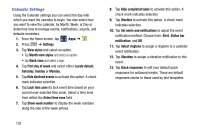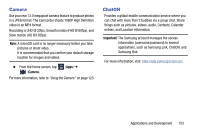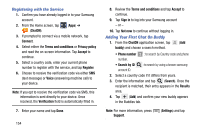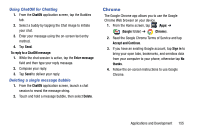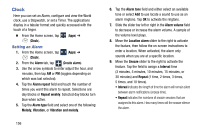Samsung SM-N900T User Manual T-mobile Wireless Sm-n900t Galaxy Note 3 Jb Engli - Page 157
Creating a Calendar Event, Enabling the Handwriting mode, Create event, Today, Go to, Calendar
 |
View all Samsung SM-N900T manuals
Add to My Manuals
Save this manual to your list of manuals |
Page 157 highlights
2. Tap event. - or - (Create event) to create a new Calendar Tap Today to display the current date indicated by a blue box, then press and select one of the following options: • Go to: displays a specific date. • Delete: allows you to delete All events, All events before today, or an individual event. • Search: allows you to search within your current events. • Sync: allows you to synchronize and update your current events. • Calendars: allows you to view the current Calendar accounts. • Settings: displays a list of configurable settings. Creating a Calendar Event 1. From the Home screen, tap (Apps) ➔ (Calendar). 2. Within the Year, Month, Week, and Day tabs, (Create event) to create a new Calendar event. Enabling the Handwriting mode 1. From the Home screen, tap (Apps) ➔ (Calendar). 2. Tap (Enable Handwriting) to edit the on-screen Calendar by adding hand-written information. 3. Use the following functions: Allows you to add free-format drawing. Allows you to erase marks and drawings. Undo the last action. Redo the last action that was undone. Exits the current action and returns to the Calendar application. Saves the current updates. Applications and Development 151