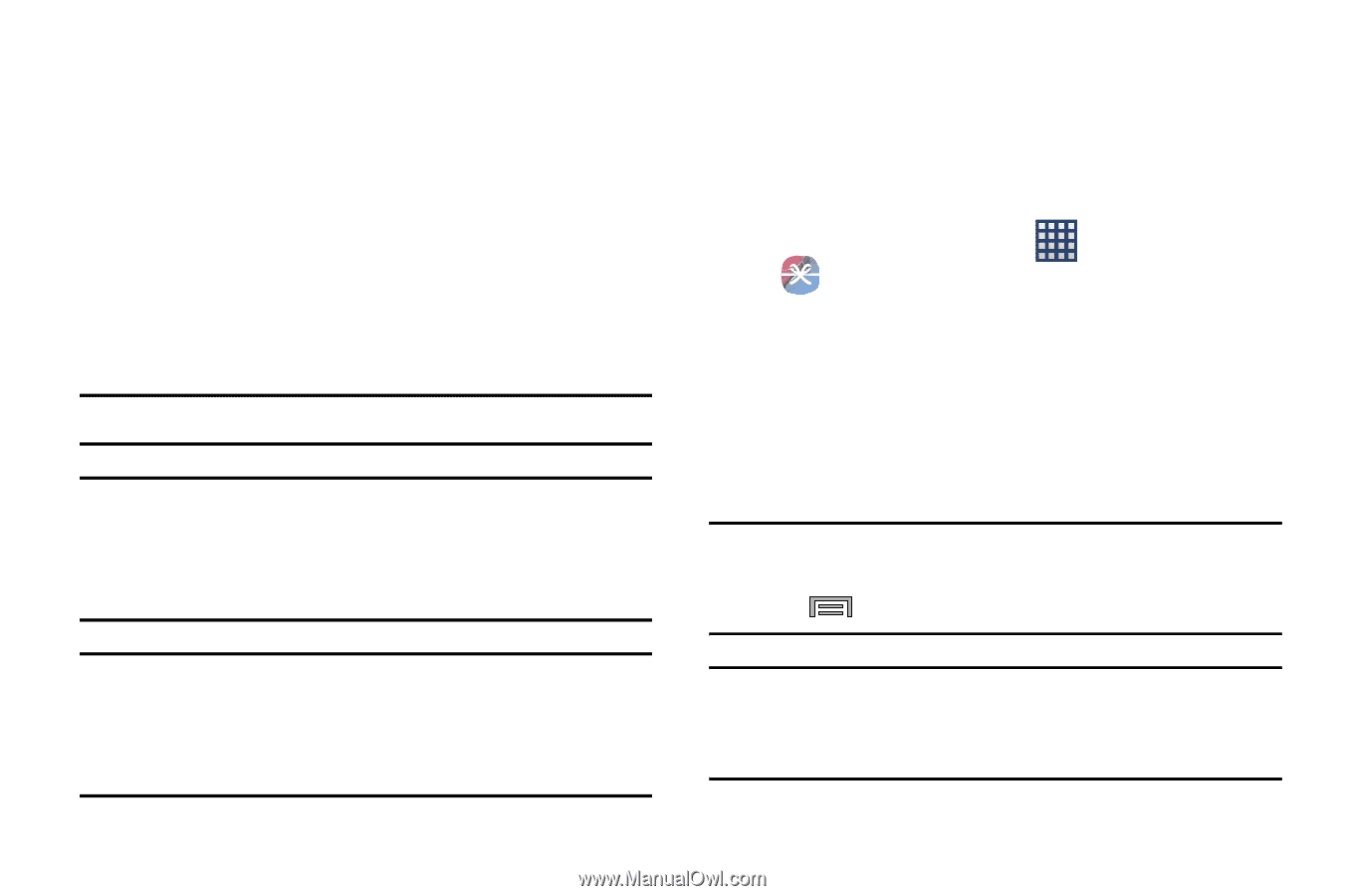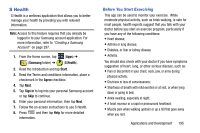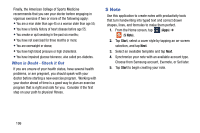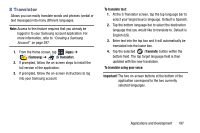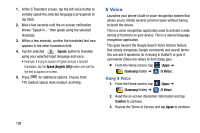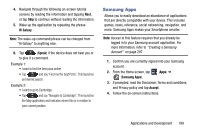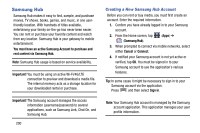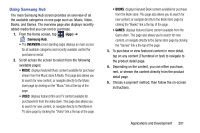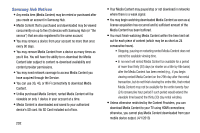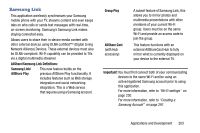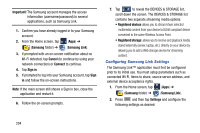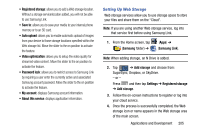Samsung SM-N900T User Manual T-mobile Wireless Sm-n900t Galaxy Note 3 Jb Engli - Page 206
Samsung Hub, Creating a New Samsung Hub Account
 |
View all Samsung SM-N900T manuals
Add to My Manuals
Save this manual to your list of manuals |
Page 206 highlights
Samsung Hub Samsung Hub makes it easy to find, sample, and purchase movies, TV shows, books, games, and music, in one userfriendly location. With hundreds of titles available, entertaining your family on-the-go has never been easier. You can rent or purchase your favorite content and watch from any location. Samsung Hub is your gateway to mobile entertainment. You must have an active Samsung Account to purchase and rent content via Samsung Hub. Note: Samsung Hub usage is based on service availability. Important! You must be using an active Wi-Fi/4G/LTE connection to preview and download a media file. The internal memory acts as a storage location for your downloaded rental or purchase. Important! The Samsung account manages the access information (username/password) to several applications, such as Samsung Link, Chat On, and Samsung Hub. 200 Creating a New Samsung Hub Account Before you can rent or buy media, you must first create an account. Enter the required information. 1. Confirm you have already logged in to your Samsung account. 2. From the Home screen, tap (Apps) ➔ (Samsung Hub). 3. When prompted to connect via mobile networks, select either Cancel or Connect. 4. If notified your Samsung account is not yet active or verified, tap OK. You must be signed in to your Samsung account to use the application's various features. Tip: In some cases it might be necessary to sign in to your Samsung account via the application. Press and then select Sign in. Note: Your Samsung Hub account is managed by the Samsung account application. This application manages your user profile information.