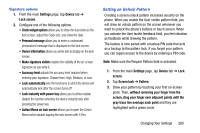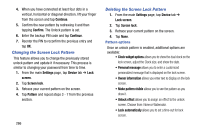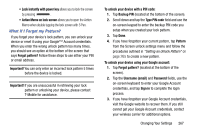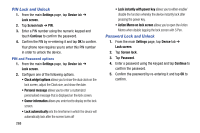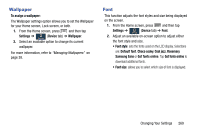Samsung SM-N900T User Manual T-mobile Wireless Sm-n900t Galaxy Note 3 Jb Engli - Page 270
Using Swipe, Using a Signature to Unlock, Remove your S Pen.
 |
View all Samsung SM-N900T manuals
Add to My Manuals
Save this manual to your list of manuals |
Page 270 highlights
• Owner information allows you enter text to display on the lock screen. • Unlock effect sets the effect you receive when unlocking the device. You can select None, Watercolor, or Ripple effect. • Ink effect sets the coloring for the on-screen ink used in writing/drawing. • Wake up in lock screen requires that you say a command to wake-up your phone. • Action Memo on lock screen allows you to open the Action Memo when double tapping the lock screen with S Pen. • Help text shows help information on the Lock screen. Using Swipe This feature is the least secure locking method and only requires that a user swipe the screen to unlock the device. 1. From the main Settings page, tap Device tab ➔ Lock screen. 2. Tap Screen lock ➔ Swipe. Using a Signature to Unlock This feature uses a recognized on-screen signature to unlock the device. 1. From the main Settings page, tap Device tab ➔ Lock screen. 2. Tap Screen lock ➔ Signature. 3. Remove your S Pen. 4. From the Register Signature screen, draw a signature or symbol within the drawing area. 5. Wait for the device to notify you that the signature was registered and tap Continue. 6. Repeat the process two more times to confirm the new signature or pattern. 7. Enter a backup PIN and tap Continue. 8. Repeat the process to re-confirm the PIN. 264