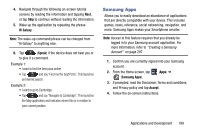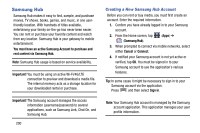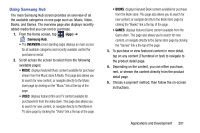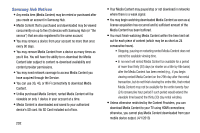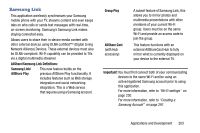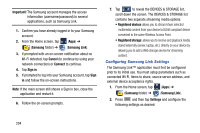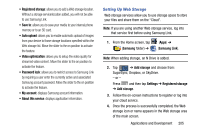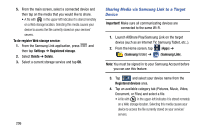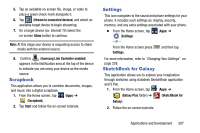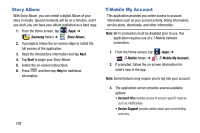Samsung SM-N900T User Manual T-mobile Wireless Sm-n900t Galaxy Note 3 Jb Engli - Page 210
Configuring Samsung Link Settings, Important, Samsung, Samsung Link, Cancel, Connect, Sign
 |
View all Samsung SM-N900T manuals
Add to My Manuals
Save this manual to your list of manuals |
Page 210 highlights
Important! The Samsung account manages the access information (username/password) to several applications, such as Samsung Link. 1. Confirm you have already logged in to your Samsung account. 2. From the Home screen, tap (Apps) ➔ (Samsung folder) ➔ (Samsung Link). 3. If prompted with an on-screen notification about no Wi-Fi detected, tap Cancel (to continue by using your network connection) or Connect to continue. 4. Tap Sign in. 5. If prompted to log into your Samsung account, tap Sign in and follow the on-screen instructions. Note: If the main screen still shows a Sign in box, close the application and restart it. 6. Follow the on-screen prompts. 7. Tap to reveal the DEVICES & STORAGE list, scroll down the screen. The DEVICES & STORAGE list contains two separate streaming media options: • Registered devices allows you to stream/share selected multimedia content from your device to DLNA compliant device connected to the same Wireless Access Point. • Registered storage: allows you to receive and playback media stored externally (server, laptop, etc.) directly on your device by allowing you to add a Web storage service for streaming content. Configuring Samsung Link Settings The Samsung Link™ application must first be configured prior to its initial use. You must setup parameters such as connected Wi-Fi, Items to share, source server address, and external device acceptance rights. 1. From the Home screen, tap (Apps) ➔ (Samsung folder) ➔ (Samsung Link). 2. Press and then tap Settings and configure the following settings as desired: 204