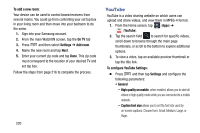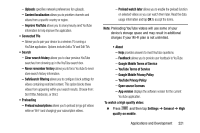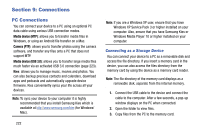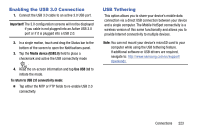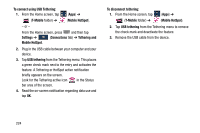Samsung SM-N900T User Manual T-mobile Wireless Sm-n900t Galaxy Note 3 Jb Engli - Page 225
WatchOn Settings, Personalize WatchON, Change room, Edit channels
 |
View all Samsung SM-N900T manuals
Add to My Manuals
Save this manual to your list of manuals |
Page 225 highlights
For additional information on the WatchON application, press and then select Help. WatchOn Settings Ⅲ From the main WatchON screen, press and then select an available on-screen option: • Change room: allows you to select a previously configured room. • Edit channels: allows you to add or remove channels from your custom list. Press and hold a channel number to update the channel entry. • Settings: provides access to the Samsung WatchON settings menu. • About: displays on-screen information about the application. • Help: displays on-screen help information. Personalize WatchON You can personalize your application to do things such as show content only from your selected media categories, or add an additional room's set top box. To configure your Just for you settings: The Just for you option displays available content matching your activated media categories. These categories can be configured during your initial set up or at any later time. 1. Sign into your Samsung account. 2. From the main WatchON screen, tap (Combined View) ➔ Just for you. 3. From the On TV tab, press and then select Settings. 4. Access parameters such as Basic info, Genres and Sports to then configure and enable those parameters you would like to show in the Just for you tab. Applications and Development 219