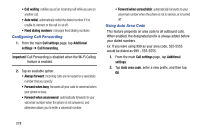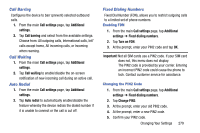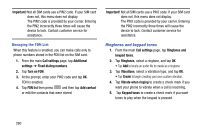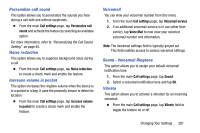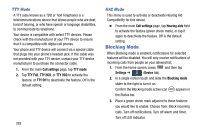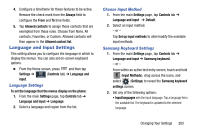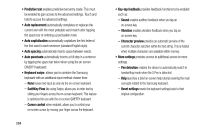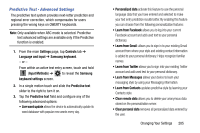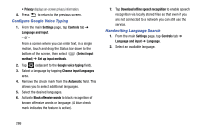Samsung SM-N900T User Manual T-mobile Wireless Sm-n900t Galaxy Note 3 Jb Engli - Page 287
Personalize call sound, Noise reduction, Increase volume in pocket, Voicemail
 |
View all Samsung SM-N900T manuals
Add to My Manuals
Save this manual to your list of manuals |
Page 287 highlights
Personalize call sound This option allows you to personalize the sounds you hear during a call with and without earphones. Ⅲ From the main Call settings page, tap Personalize call sound and activate the feature by selecting an available option. For more information, refer to "Personalizing the Call Sound Setting" on page 65. Noise reduction This option allows you to suppress background noise during a call. Ⅲ From the main Call settings page, tap Noise reduction to create a check mark and enable the feature. Increase volume in pocket This option increases the ringtone volume when the device is in a pocket or a bag. It uses the proximity sensor to detect its location. Ⅲ From the main Call settings page, tap Increase volume in pocket to create a check mark and enable the feature. Voicemail You can view your voicemail number from this menu. 1. From the main Call settings page, tap Voicemail service. 2. If an additional voicemail service is in use (other than carrier), tap Voice Mail to now view your selected voicemail number and information. Note: The Voicemail settings field is typically greyed out. This field enables access to various voicemail settings. Sound - Voicemail Ringtone This option allows you to assign your default voicemail notification tone. 1. From the main Call settings page, tap Sound. 2. Select a voicemail notification tone and tap OK. Vibrate This option allows you to activate a vibration for an incoming voicemail. Ⅲ From the main Call settings page, tap Vibrate field to toggle the feature on or off. Changing Your Settings 281