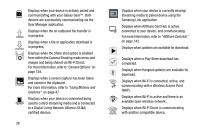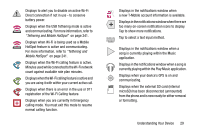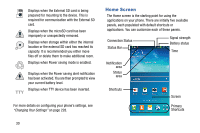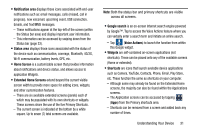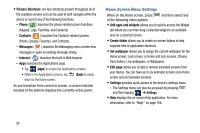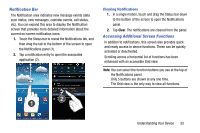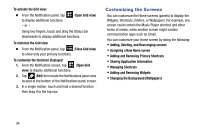Samsung SM-N900T User Manual T-mobile Wireless Sm-n900t Galaxy Note 3 Jb Engli - Page 39
Notification Bar, Accessing Additional Screen Functions
 |
View all Samsung SM-N900T manuals
Add to My Manuals
Save this manual to your list of manuals |
Page 39 highlights
Notification Bar The Notification area indicates new message events (data sync status, new messages, calendar events, call status, etc). You can expand this area to display the Notification screen that provides more detailed information about the current on-screen notification icons. 1. Touch the Status bar to reveal the Notifications tab, and then drag the tab to the bottom of the screen to open the Notifications panel (1). 2. Tap a notification entry to open the associated application (2). Clearing Notifications 1. In a single motion, touch and drag the Status bar down to the bottom of the screen to open the Notifications panel. 2. Tap Clear. The notifications are cleared from the panel. Accessing Additional Screen Functions In addition to notifications, this screen also provides quick and ready access to device functions. These can be quickly activated or deactivated. Scrolling across a horizontal list of functions has been enhanced with an accessible Grid view. Note: You can select the function buttons you see at the top of the Notifications panel. Only 5 buttons are shown at any one time. The Grid view is the only way to view all functions. Understanding Your Device 33