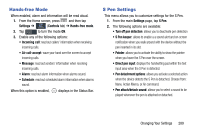Samsung SM-N900T User Manual T-mobile Wireless Sm-n900t Galaxy Note 3 Jb Engli - Page 300
Browse an image, Mute/pause, To activate Palm Motion, Settings, Controls, Palm motion, Capture screen
 |
View all Samsung SM-N900T manuals
Add to My Manuals
Save this manual to your list of manuals |
Page 300 highlights
• Browse an image: Once enabled, touch and hold a desired on-screen image to pan around it. Move the device left or right to pan vertically or up and down to pan horizontally around the large on-screen image. • Mute/pause: Once enabled, mute incoming calls and any playing sounds by turning the device display down on a surface. This is the opposite of the Pickup to be Notified Gesture. To activate Palm Motion: 1. From the main Settings page, tap Controls tab. 2. In a single motion touch and slide the Palm motion slider to the right to turn it on. 3. Read the on-screen notification and tap OK. Note: At least one feature must be activated before Palm motion can be activated. 4. In a single motion, slide a feature's activation slider to the on position. The following is a description some of the most commonly used gestures: • Capture screen: Once enabled, you can capture any on-screen information swiping across the screen. In a single motion, press the side of your hand on the screen and swipe form left to right. The image is then copied to the clipboard. Palm Swipe to Screen Capture • Mute/pause: Once enabled, you can pause any on-screen video or mute any current sound by simply covering the screen with your hand. Once you remove your hand from the screen, the device goes back to normal by either continuing to play the current video or unmuting the current sound. 294