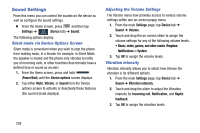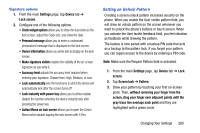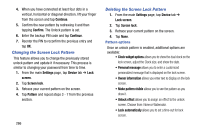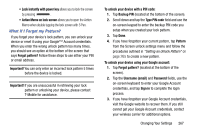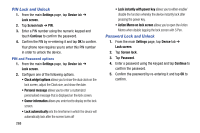Samsung SM-N900T User Manual T-mobile Wireless Sm-n900t Galaxy Note 3 Jb Engli - Page 269
Lock Screen, Screen Unlock Pattern Overview
 |
View all Samsung SM-N900T manuals
Add to My Manuals
Save this manual to your list of manuals |
Page 269 highlights
• Notifications: LED lights up when you have missed calls, messages, or application events. • Voice recording: LED lights up when you are recording voice. The LED only lights up when the screen is off. Lock Screen This menu contains features that allows you to configure the device's security parameters. Screen Unlock Pattern Overview To secure data and limit phone access, set the phone to require a screen unlock pattern each time you turn on the device, or every time the phone wakes up from sleep mode (when the screen automatically turns off). Ⅲ From the main Settings page, tap Device tab ➔ Lock screen ➔ Screen lock. The Screen lock menu allows to choose from a variety of locking features such as: • Swipe: Swipe the screen to unlock it. • Signature: Draw your signature on-screen to unlock the device. Note: The Signature feature is available with S Pen only. • Pattern: A screen unlock pattern is a touch gesture you create and use to unlock your device. Follow the prompts to create or change your screen unlock pattern. • PIN: Select a PIN to use for unlocking the screen. • Password: Create a password for unlocking the screen. • None: No pattern, PIN, or password is required. The screen will never lock. Swipe options 1. From the main Settings page, tap Device tab ➔ Lock screen. 2. Configure one of the following options. • Multiple widgets allows you to display multiple widgets on your lock screen. Appears as an options after a lock mode is enabled. • Clock widget options allows you to show the dual clock on the lock screen, adjust the Clock size, and show the date. • Shortcuts sets shortcuts to appear at the bottom of the Lock screen. Touch and slide the slider to the right to turn it on. • Personal message allows you to enter a customized personalized message that is displayed on the lock screen. Changing Your Settings 263