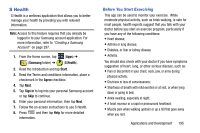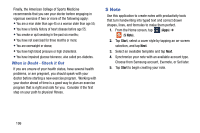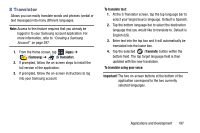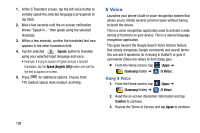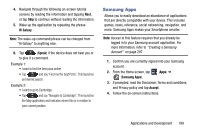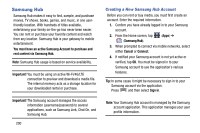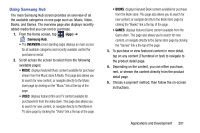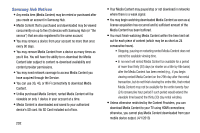Samsung SM-N900T User Manual T-mobile Wireless Sm-n900t Galaxy Note 3 Jb Engli - Page 203
S Translator, Samsung, To translate text, Translate, To translate using your voice, Important
 |
View all Samsung SM-N900T manuals
Add to My Manuals
Save this manual to your list of manuals |
Page 203 highlights
S Translator Allows you can easily translate words and phrases (verbal or text messages) into many different languages. Note: Access to this feature requires that you already be logged in to your Samsung account application. For more information, refer to "Creating a Samsung Account" on page 297. 1. From the Home screen, tap (Apps) ➔ (Samsung) ➔ (S Translator). 2. If prompted, follow the on-screen steps to install the full version of the application. 3. If prompted, follow the on-screen instructions to log into your Samsung account. To translate text: 1. At the S Translator screen, tap the top language bar to select your target/source language. Default is Spanish. 2. Tap the bottom language bar to select the destination language that you would like to translate to. Default is English (US). 3. Enter text into the top box and it will automatically be translated into the lower box. 4. Tap the selected (Translate) button within the bottom field. The top target language field is then updated with the new translation. To translate using your voice: Important! The two on-screen buttons at the bottom of the application correspond to the two currently selected languages. Applications and Development 197