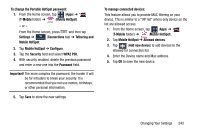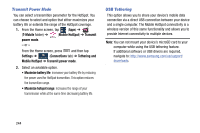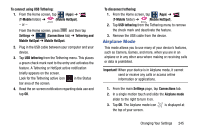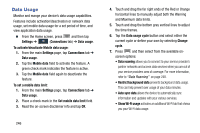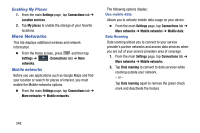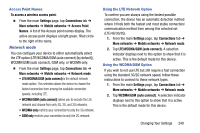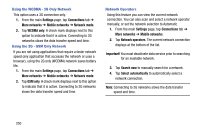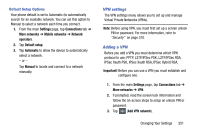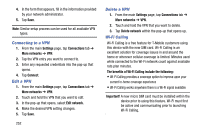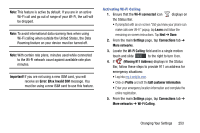Samsung SM-N900T User Manual T-mobile Wireless Sm-n900t Galaxy Note 3 Jb Engli - Page 254
More Networks, Enabling My Places
 |
View all Samsung SM-N900T manuals
Add to My Manuals
Save this manual to your list of manuals |
Page 254 highlights
Enabling My Places 1. From the main Settings page, tap Connections tab ➔ Location services. 2. Tap My places to enable the storage of your favorite locations. More Networks This tab displays additional wireless and network information. Ⅲ From the Home screen, press and then tap Settings ➔ (Connections tab) ➔ More Connections networks. Mobile networks Before you use applications such as Google Maps and find your location or search for places of interest, you must enable the Mobile networks options. Ⅲ From the main Settings page, tap Connections tab ➔ More networks ➔ Mobile networks. The following options display: Use mobile data Allows you to activate mobile data usage on your device. Ⅲ From the main Settings page, tap Connections tab ➔ More networks ➔ Mobile networks ➔ Mobile data. Data Roaming Data roaming allows you to connect to your service provider's partner networks and access data services when you are out of your service providers area of coverage. 1. From the main Settings page, tap Connections tab ➔ More networks ➔ Mobile networks. 2. Tap Data roaming to connect to data services while roaming outside your network. - or - Tap Data roaming again to remove the green check mark and deactivate the feature. 248