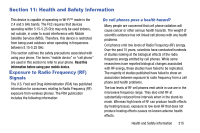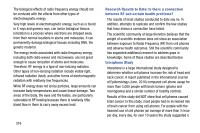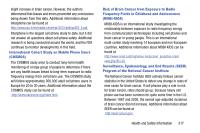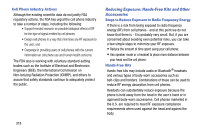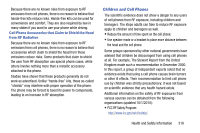Samsung SM-N900T User Manual T-mobile Wireless Sm-n900t Galaxy Note 3 Jb Engli - Page 320
Software Update, SELinux status, To update your device, Settings, General, About device - firmware download
 |
View all Samsung SM-N900T manuals
Add to My Manuals
Save this manual to your list of manuals |
Page 320 highlights
Note: Firmware, baseband, kernel and build numbers are usually used for updates to the handset or support. For additional information please contact your T-Mobile service representative. • SELinux status: displays the status of SELinux. SELinux is a set of security policies/modules which is applied to the device to improve the overall security. Software Update The Software Update feature enables you to use your device to connect to the network and upload any new software directly to your device. The device automatically updates with the latest available software when you access this option. The following icons show your Bluetooth connection status at a glance: Displays when the Software updated feature is active. Displays when the Software update feature is in progress. To update your device: 1. From the Home screen, press and then tap Settings ➔ (General tab) ➔ About device ➔ General Software update. 2. Read the Software update information screen. 3. Select an available option: Note: You configure the device's software update parameters. • Cancel: Tap this option to cancel the operation. • Wi-Fi settings: Enable this option to only download available updates via an active Wi-Fi connection. If disabled, the device will begin available downloads via its' T-Mobile connection. • OK: Tap this option to connect to the remote server, detect if there is an available update, the begin the download over your existing data connection. - Software updates can include bug fixes, enhancements to services, to the device or currently installed software. 314