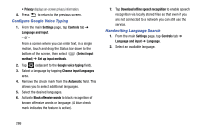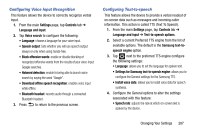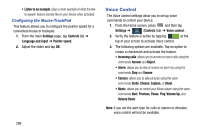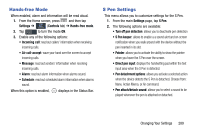Samsung SM-N900T User Manual T-mobile Wireless Sm-n900t Galaxy Note 3 Jb Engli - Page 297
To activate Air gesture, Increase touch sensitivity
 |
View all Samsung SM-N900T manuals
Add to My Manuals
Save this manual to your list of manuals |
Page 297 highlights
• Palm motion: allows you to control your device by touching the screen with your entire hand. • Smart screen: allows you to control your device by using intelligent face detection features such as: Smart stay, Smart rotation, Smart pause, and Smart scroll. • Increase touch sensitivity: allows you to increase the screen's touch sensitivity. To activate Air gesture: 1. From the main Settings page, tap Controls tab. 2. In a single motion touch and slide the Air gesture slider to the right to turn it on. If the feature is available for your selected action, an Air gesture icon will appear in the status bar. 3. Read the on-screen notification and tap OK. Note: At least one feature must be activated before Air gesture can be activated. 4. Tap Learn about sensor and icon field to review on-screen information about the Air gestures sensor and related icon. 5. In a single motion, slide a feature's activation slider to the on position. The following is a description some of the most commonly used gestures: • Quick glance: Once enabled, you can move your hand over the air gesture sensor (located above the on-screen clock at the upper-right) to temporarily activate preview window that can be used to display selected user-enabled information such as: Time & Date, Notification icons, Missed calls, etc.. • Air jump: Once enabled, you can move your hand over the air gesture sensor (up or down) and easily jump to either the top or bottom of a lengthy display page (ex: Internet or Email). • Air browse: Once enabled, you can move your hand over the air gesture sensor (left or right) and easily move to either the previous or next item in a series (ex: music tracks, pictures, or pages). • Air call-accept: Once enabled, you can simply wave your hand over the air gesture sensor to accept any incoming call. Changing Your Settings 291