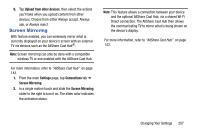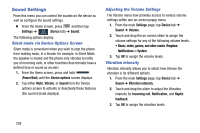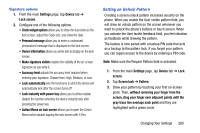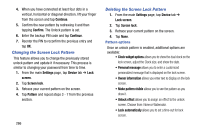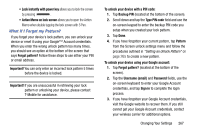Samsung SM-N900T User Manual T-mobile Wireless Sm-n900t Galaxy Note 3 Jb Engli - Page 268
Multi window, LED Indicator, Reading mode, Auto rotate screen, Show battery percentage
 |
View all Samsung SM-N900T manuals
Add to My Manuals
Save this manual to your list of manuals |
Page 268 highlights
• Reading mode: allows you to activate an optimized reading mode for selected applications. This menu allows you to assign available applications (such as Calculator, Camera, Contacts, etc...) for enhancement using the Reader mode. • Auto adjust screen tone: adjusts the phone's LCD brightness level to automatically adjust and conserve battery power. • Daydream: allows you to control what your screen does when your device is docked or sleeping. Tap the adjacent OFF / ON icon to turn it on. Follow the on-screen instructions. • Auto rotate screen when enabled, this feature, allows the device to automatically switch from portrait to landscape orientation and vice versa. When this setting is disabled, the device displays in portrait mode only. • Show battery percentage when enabled, displays of battery charge percentage atop the battery icon at the top of the screen. • Edit after screen capture when anabled, this feature takes you to the Edit screen after capturing a screen image. Multi window Tap this option to enable/disable the automatic Multi window feature. 1. From the Home screen, press and then tap Settings ➔ (Device tab). Device 2. In a single motion touch and slide the Multi window slider to the right to turn it on. 3. Tap the Multi window field to enable/disable the Open in multi widow view function. LED Indicator This option allows you to turn on your LED lights for charging, missed events, and incoming notifications. The light will turn on by default unless you turn them off. 1. From the Home screen, press and then tap Settings ➔ (Device tab) ➔ LED indicator. Device 2. Tap the following LED indicator options to turn them on or off: • Charging: LED lights up when the device is connected to the charger. • Low battery: LED lights up when the battery level is low. 262