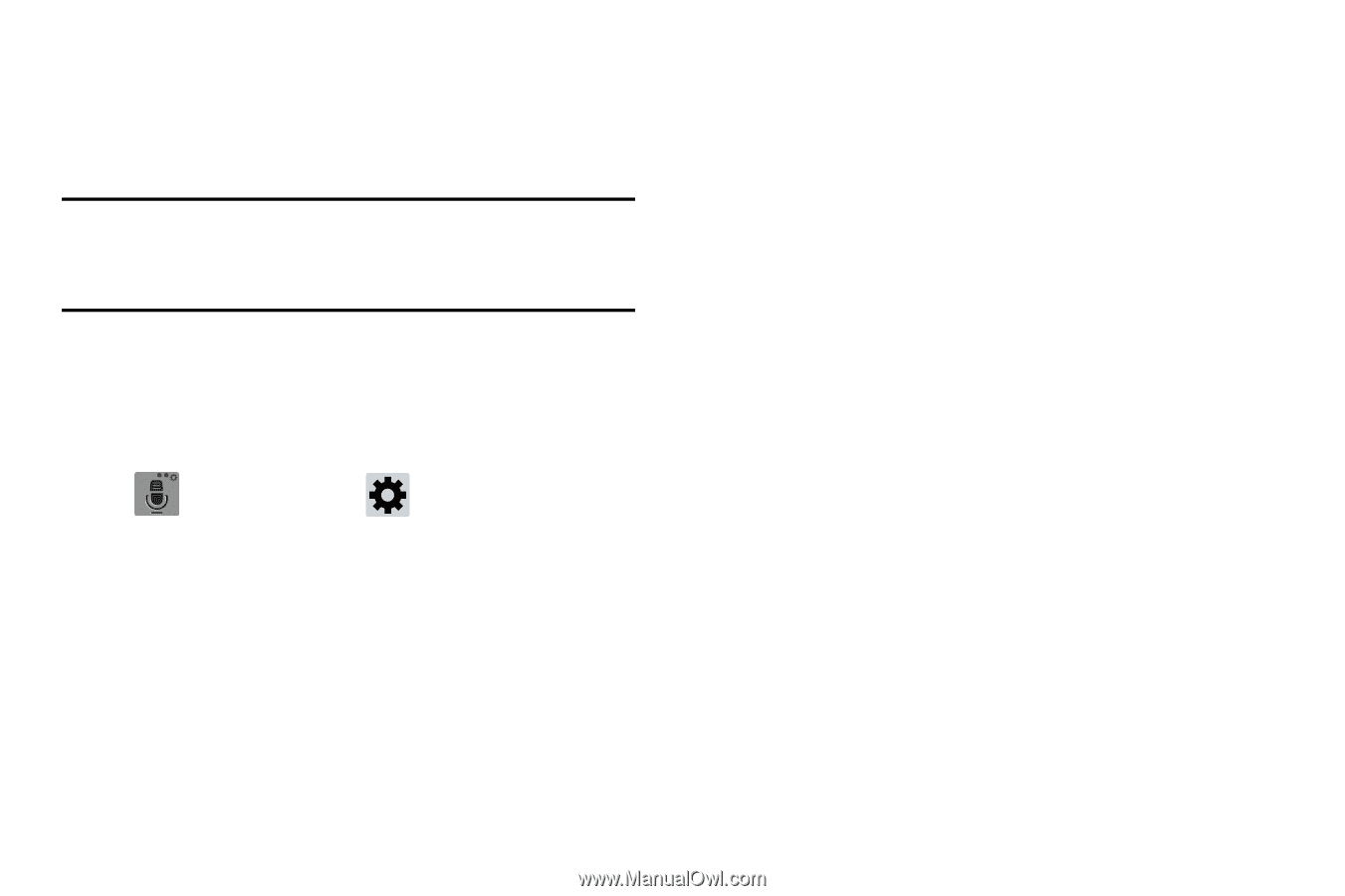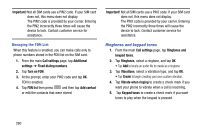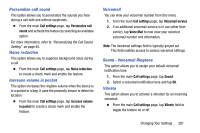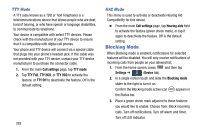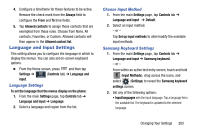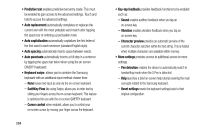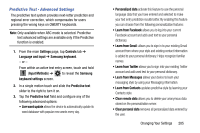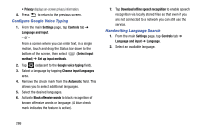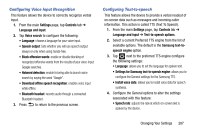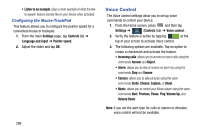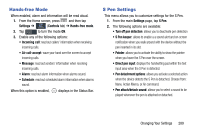Samsung SM-N900T User Manual T-mobile Wireless Sm-n900t Galaxy Note 3 Jb Engli - Page 291
Predictive Text - Advanced Settings, Learn from Gmail
 |
View all Samsung SM-N900T manuals
Add to My Manuals
Save this manual to your list of manuals |
Page 291 highlights
Predictive Text - Advanced Settings The predictive text system provides next-letter prediction and regional error correction, which compensates for users pressing the wrong keys on QWERTY keyboards. Note: Only available when ABC mode is selected. Predictive text advanced settings are available only if the Predictive function is enabled. 1. From the main Settings page, tap Controls tab ➔ Language and input ➔ Samsung keyboard. - or - From within an active text entry screen, touch and hold (Input Methods) ➔ to reveal the Samsung keyboard settings screen. 2. In a single motion touch and slide the Predictive text slider to the right to turn it on. 3. Tap the Predictive text field and configure any of the following advanced options: • Live word update allows the device to automatically update its word database with popular new words every day. • Personalized data activate this feature to use the personal language data that you have entered and selected to make your text entry prediction results better. By enabling this feature you can choose from the following personalization features: • Learn from Facebook allows you to log into your current Facebook account and add used text to your personal dictionary. • Learn from Gmail: allows you to sign in to your existing Gmail account from where your style and existing contact information is added to your personal dictionary. Helps recognize familiar names. • Learn from Twitter allows you to sign into your existing Twitter account and add used text to your personal dictionary. • Learn from Messages allows your device to learn your messaging style by using your Messaging information. • Learn from Contacts updates predictive style by learning your Contacts style. • Clear remote data allows you to delete your anonymous data stored on the personalization server. • Clear personal data removes all personalized data entered by the user. Changing Your Settings 285