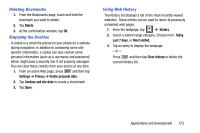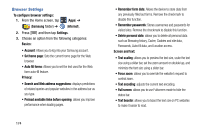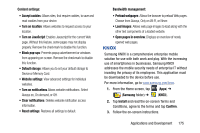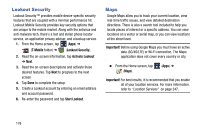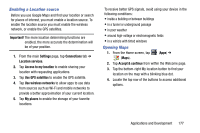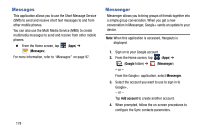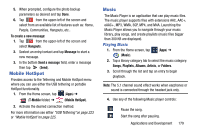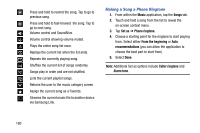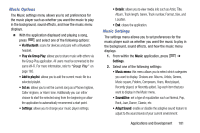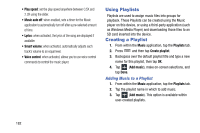Samsung SM-N900T User Manual T-mobile Wireless Sm-n900t Galaxy Note 3 Jb Engli - Page 183
Enabling a Location source, Opening Maps, Important, Settings, Connections, Location services
 |
View all Samsung SM-N900T manuals
Add to My Manuals
Save this manual to your list of manuals |
Page 183 highlights
Enabling a Location source Before you use Google Maps and find your location or search for places of interest, you must enable a location source. To enable the location source you must enable the wireless network, or enable the GPS satellites. Important! The more location determining functions are enabled, the more accurate the determination will be of your position. 1. From the main Settings page, tap Connections tab ➔ Location services. 2. Tap Access to my location to enable sharing your location with requesting applications. 3. Tap Use GPS satellites to enable the GPS satellite. 4. Tap Use wireless networks to allow apps to use data from sources such as Wi-Fi and mobile networks to provide a better approximation of your current location. 5. Tap My places to enable the storage of your favorite locations. To receive better GPS signals, avoid using your device in the following conditions: • inside a building or between buildings • in a tunnel or underground passage • in poor weather • around high-voltage or electromagnetic fields • in a vehicle with tinted windows Opening Maps 1. From the Home screen, tap (Apps) ➔ (Maps). 2. Tap Accept & continue from within the Welcome page. 3. Tap the bottom-right My location button to find your location on the map with a blinking blue dot. 4. Locate the top row of the buttons to access additional options. Applications and Development 177